 Planar Mapping
Planar Mapping
 Planar Mapping
Planar MappingThe ApplyPlanarMapping command adds a texture mapping channel to an object and sets the mapping type to planar.
Steps
Draw the mapping widget box.
Select UV for 2D mapping, or UVW for 3D.
Command-line options
-BoundingBox: Uses the object bounding box to determine the location and size of the mapping widget
CPlane: Uses Construction plane coordinates for the bounding box.
World: Uses World coordinates for the bounding box
Box Draws a box to add a planar mapping widget.
(Default) Draws the rectangle using two opposite corners.
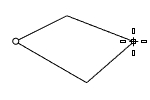
3Point Draws the rectangle using two adjacent corner locations and a location on the opposite side.
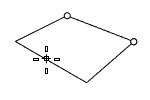
EdgeMidpoint Draws the rectangle from the midpoint of the first edge, an end of the edge, and a location on the opposite side.
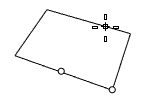
Vertical Draws the rectangle perpendicular to the construction plane.
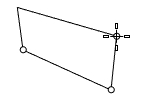
Center Draws the rectangle from the center point and a corner.
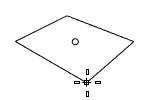
AroundCurve Draws a rectangle perpendicular to a curve.
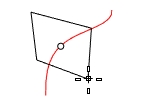
Steps
Select a curve and pick the center of the rectangle on the curve.
For more information, please refer to the Rhino documentation.
Last updated
Was this helpful?