Transform: Rotate
We can rotate an object along the X, Y and Z axes. To do this we must have the option Gumball activated in the lower menu.
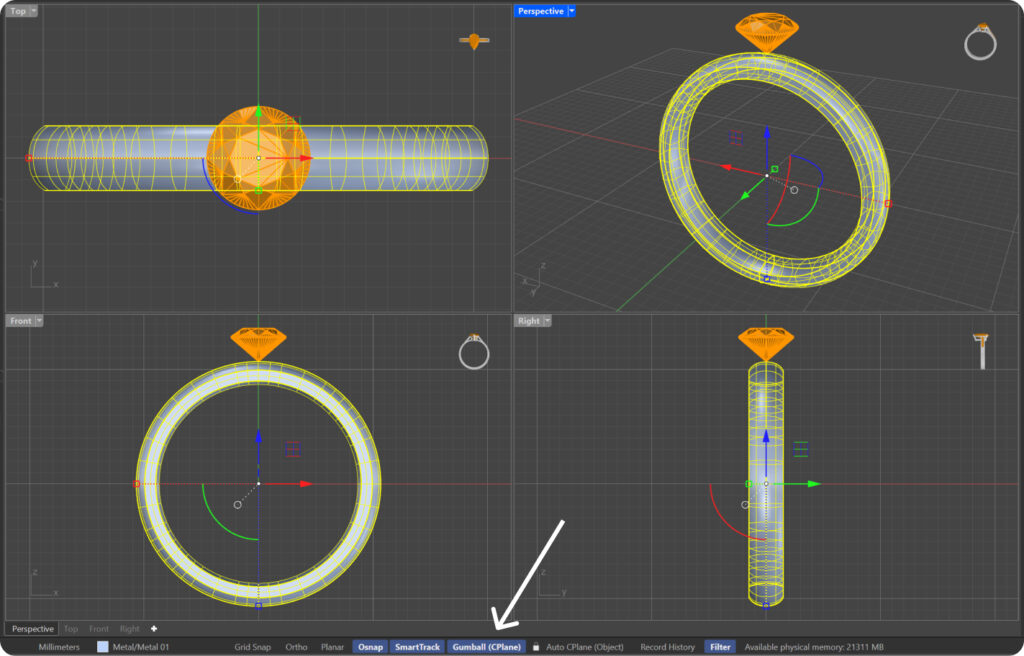
X-Axis Rotation: Red
Y-Axis Rotation: Green
Z Axis Rotation: Blue
To rotate we will click on the rotation arc and drag.
Tip: By pressing each of the rotation arcs we can establish a specific angle.
To rotate an object about a specific point we can:
Access the Transform → Rotate → Select the element → left-click on the pivot point of rotation → drag the cursor up to one second rotation point → Left click to confirm the point → create a rotation arc → Left click to confirm the new position.
Tip: Pressing shift while we we move along the created arc, we will get more precision.
Write Rotate in the command bar and follow the same procedure.
Tip: We can copy elements while rotating. Typing the command Rotate, or pressing the Rotate tab, type C in the command bar, and press Enter. In this way we activate the copy mode. To cancel copy mode, we'll type C again and press Enter.
Tip: Once the arc of rotation is created, we can type the exact angle of rotation in the command bar.
Last updated
Was this helpful?