Display Modes
Pressing on the arrow that is located to the right of the view we are in, a menu like the one in the image with all the display options will be displayed, also we can find a display panel in the bottom right corner of each view.

Below we can see the different modes:
1. Wireframe:
Sets the view display to non-shaded wireframe.
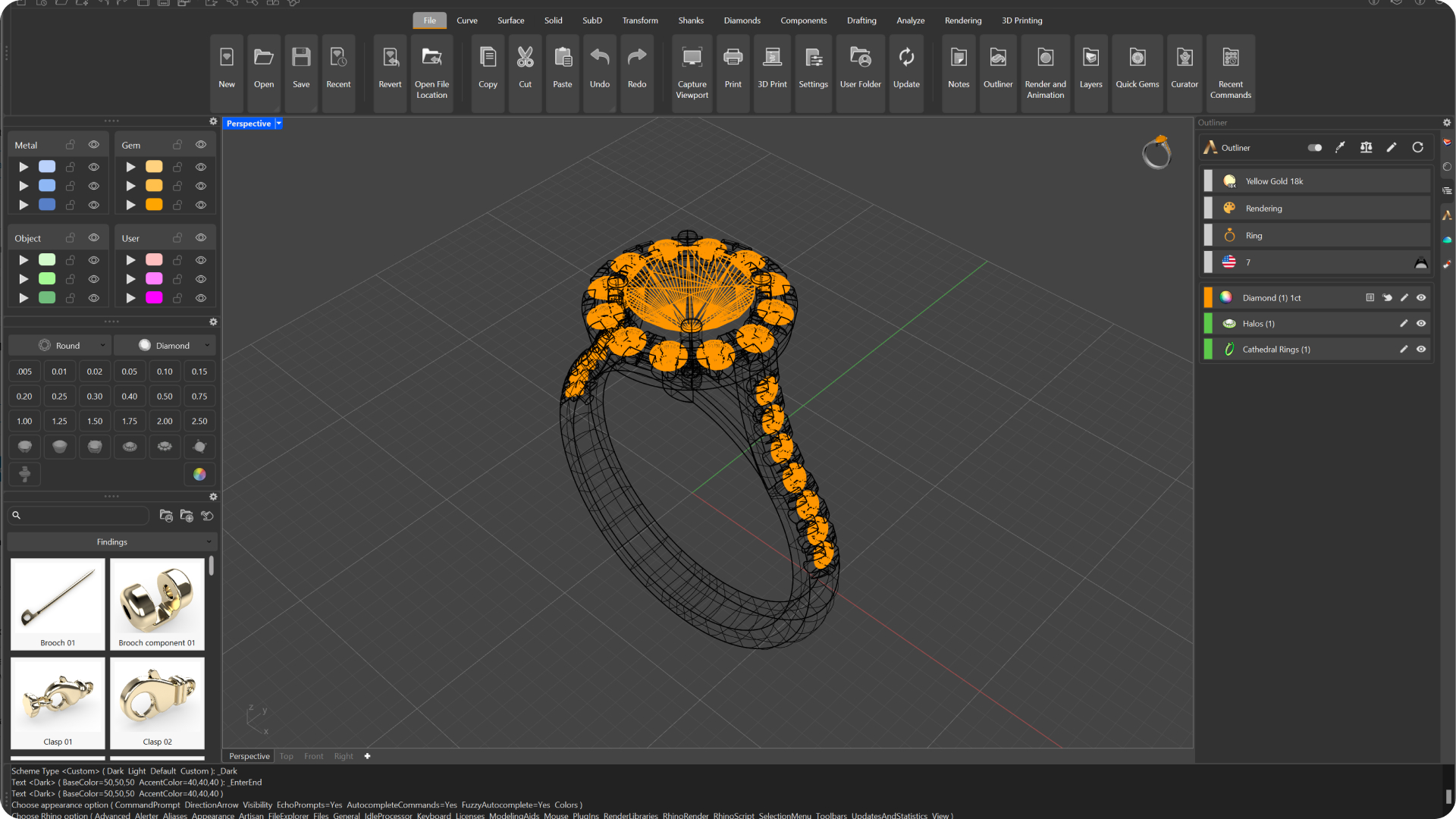
2. Shaded
Sets the view to opaque shaded mode. Shaded mode uses a mesh to shade surfaces using layer colors.
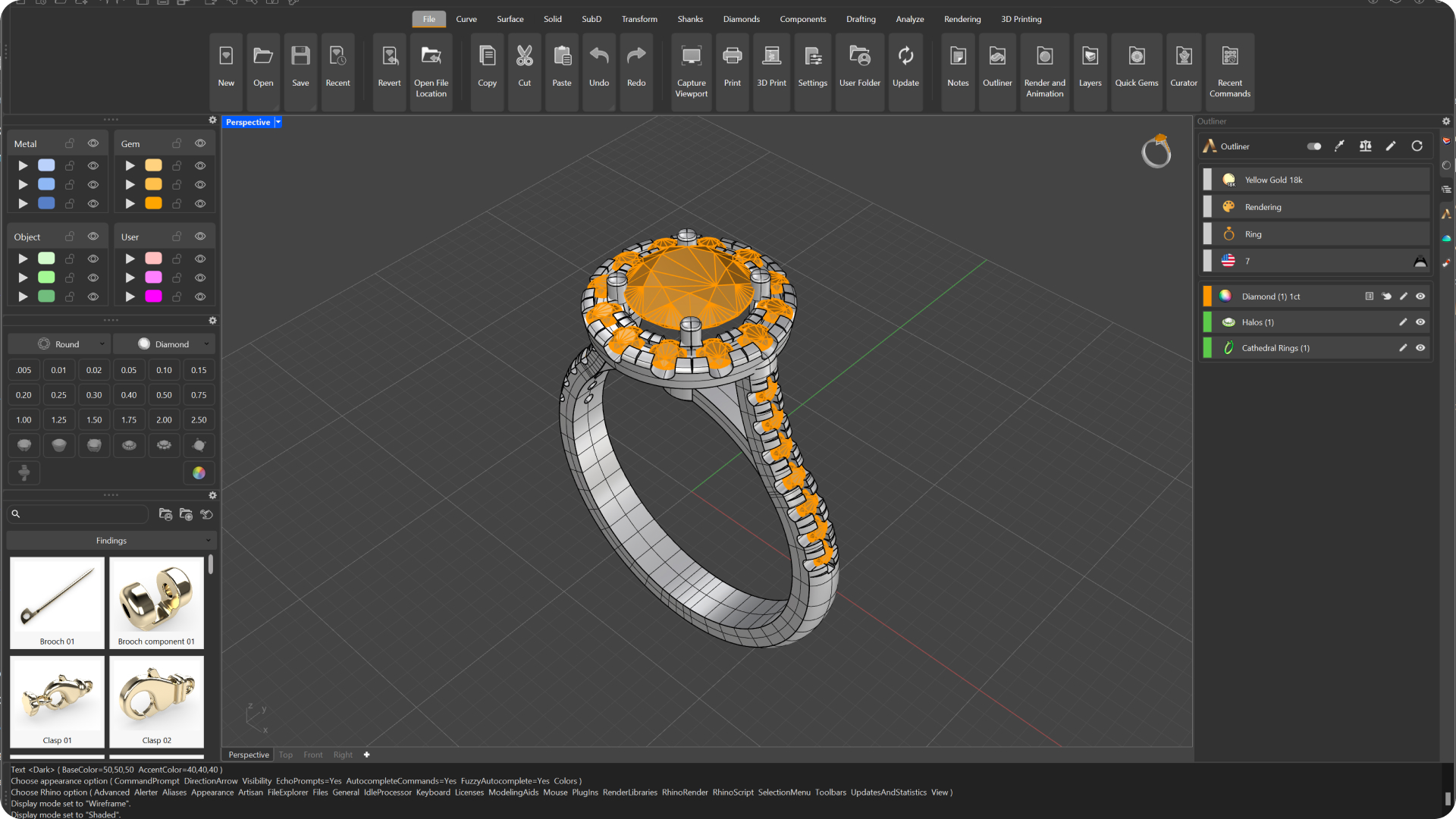
3. Rendered
Shades the view with a simulation of the rendered view.
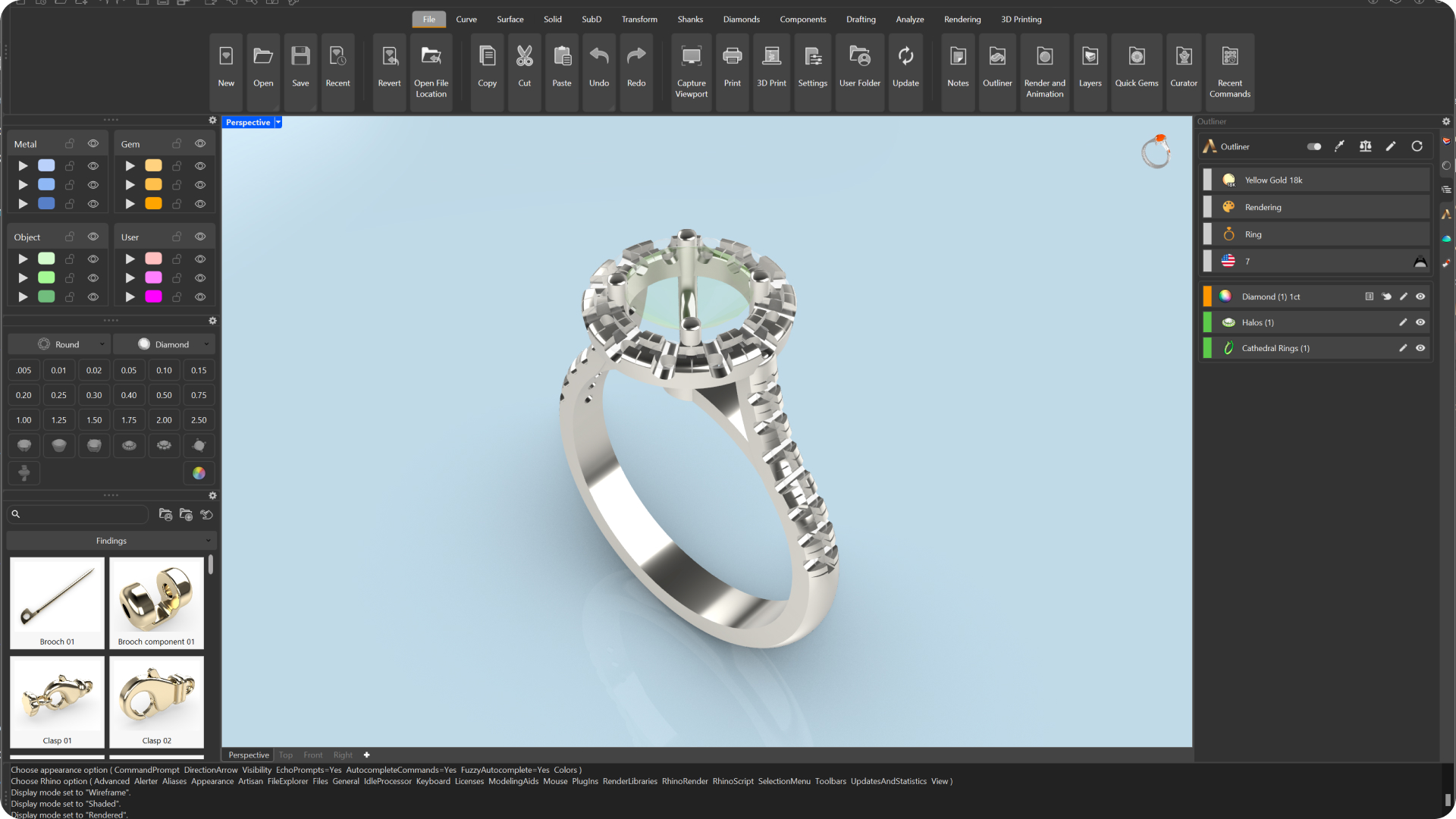
4. Ghosted
Sets the viewport display so that surfaces are translucent.

5. X-Ray
All points and wireframe will be displayed, even if they are normally hidden by surfaces ahead of the view .
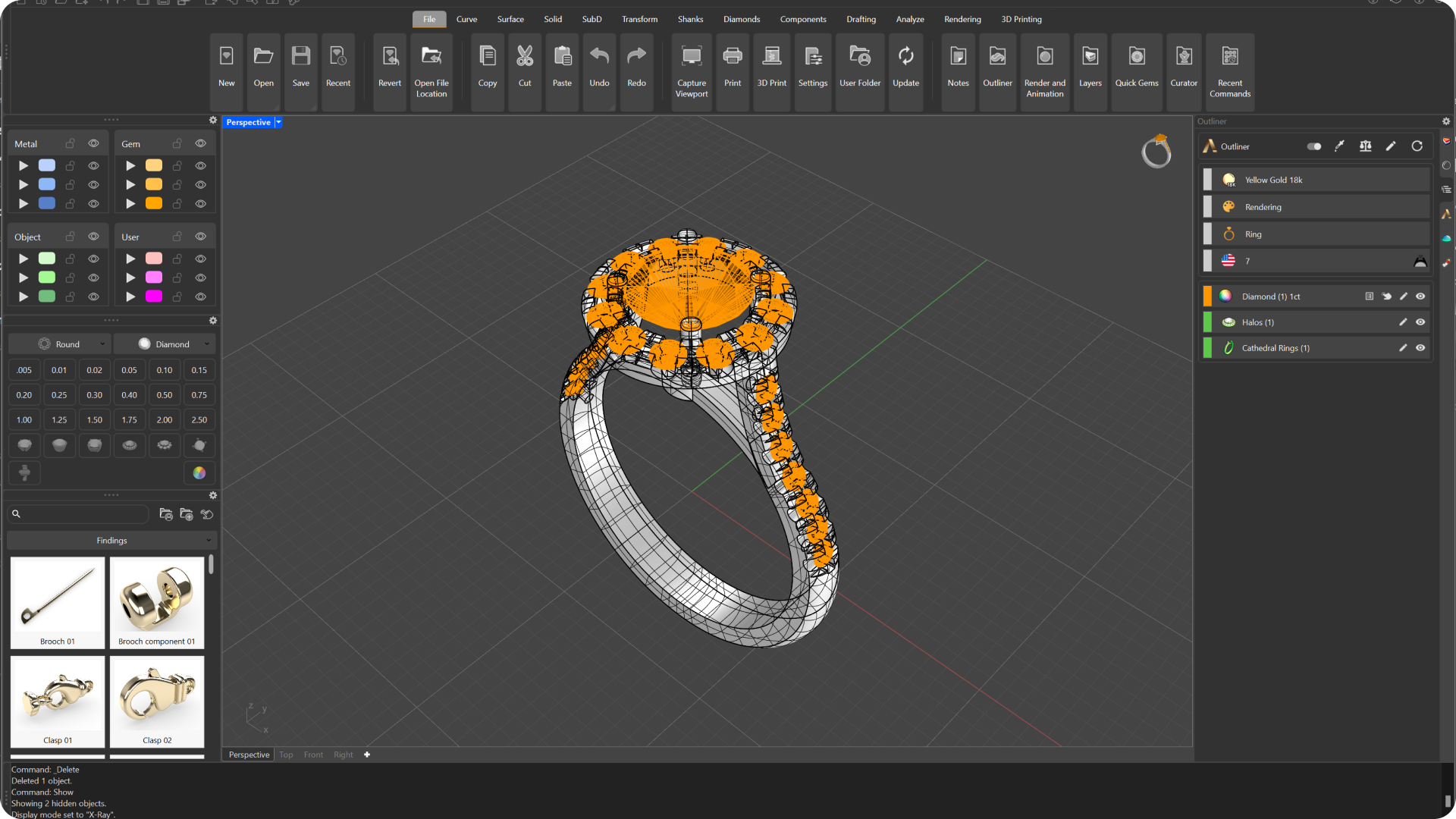
6. Technical:
Uses display of silhouettes and intersections, creases, edges, and real-time blended shader and render mode. Objects behind other objects are hidden.
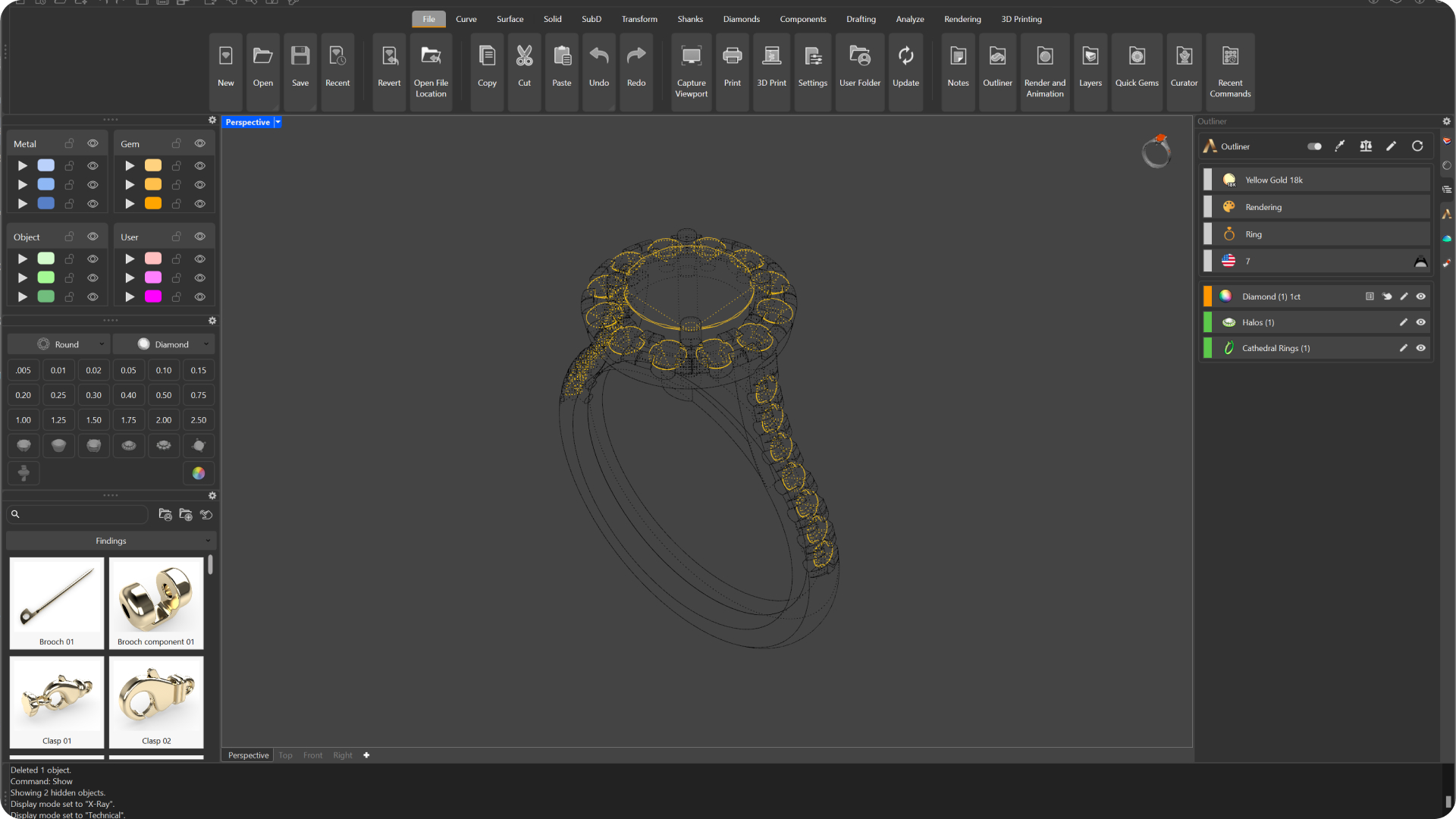
7. Artistic
Uses the display of silhouettes and intersections, creases, edges, and real-time mixed shader and render mode. Objects behind other objects are hidden.
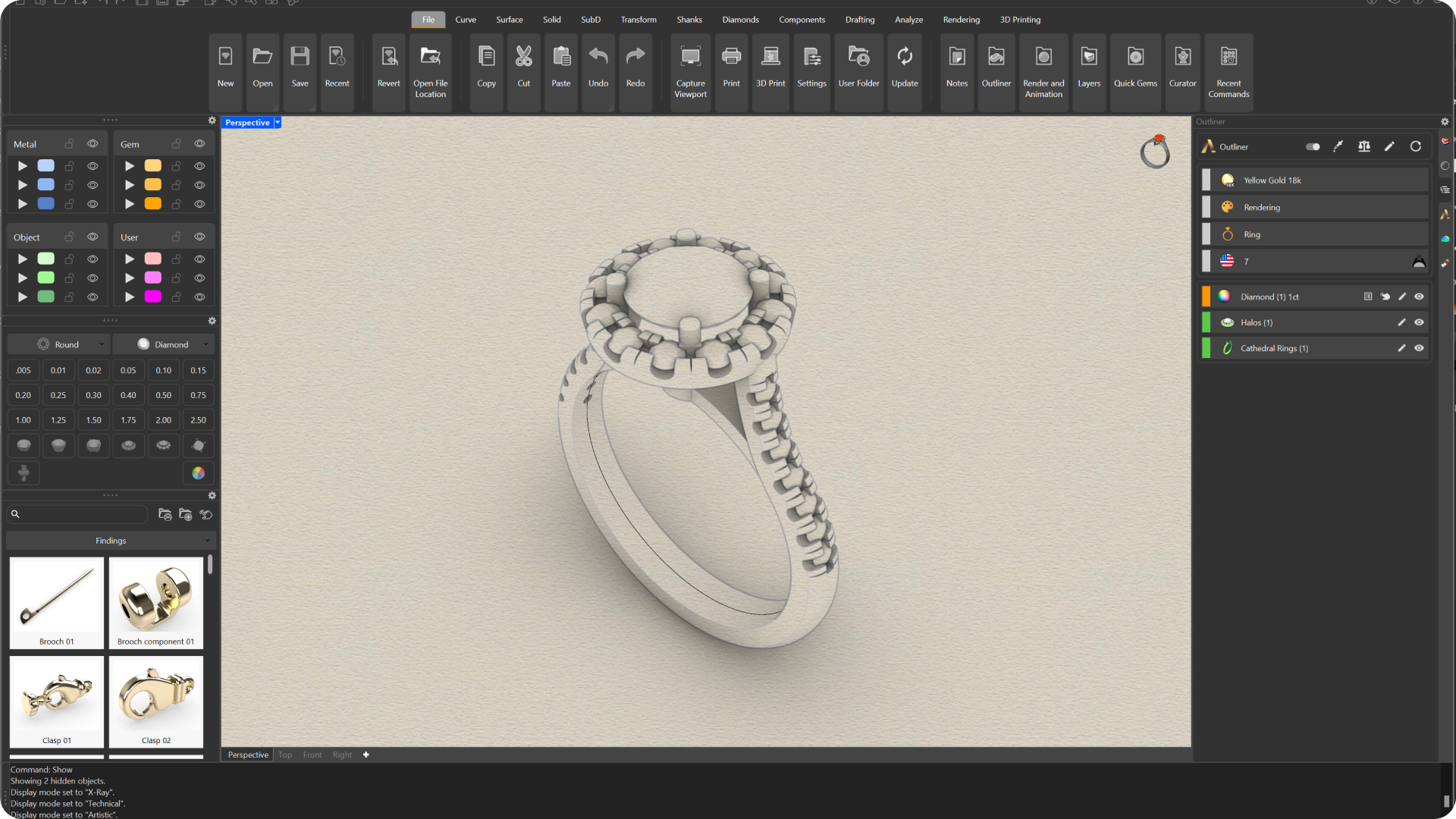
8. Pen
Uses black and white lines simulating pencil drawing.
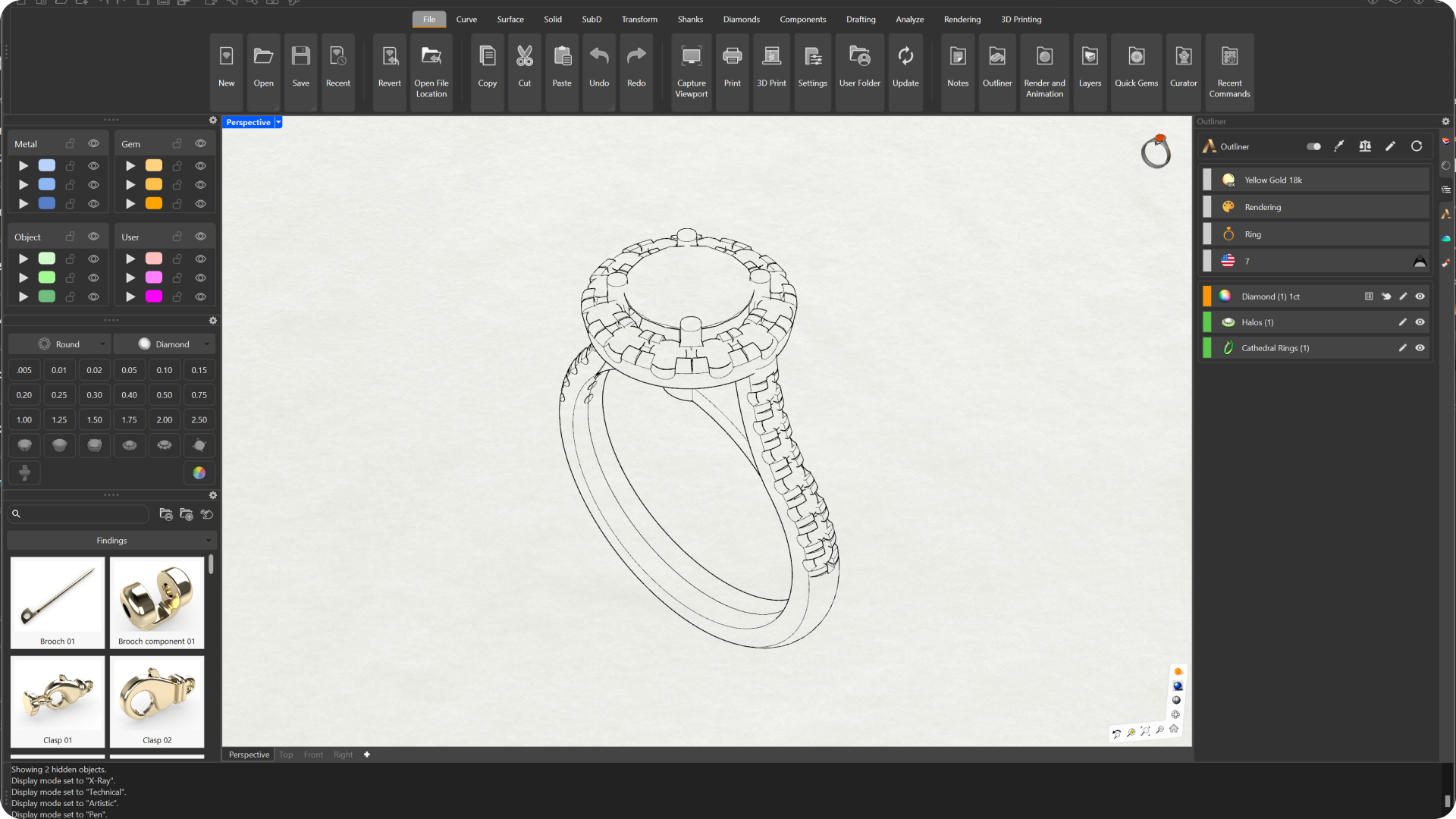
9. Arctic
Use white for all objects and background with soft shadows to give the feel of the Arctic.
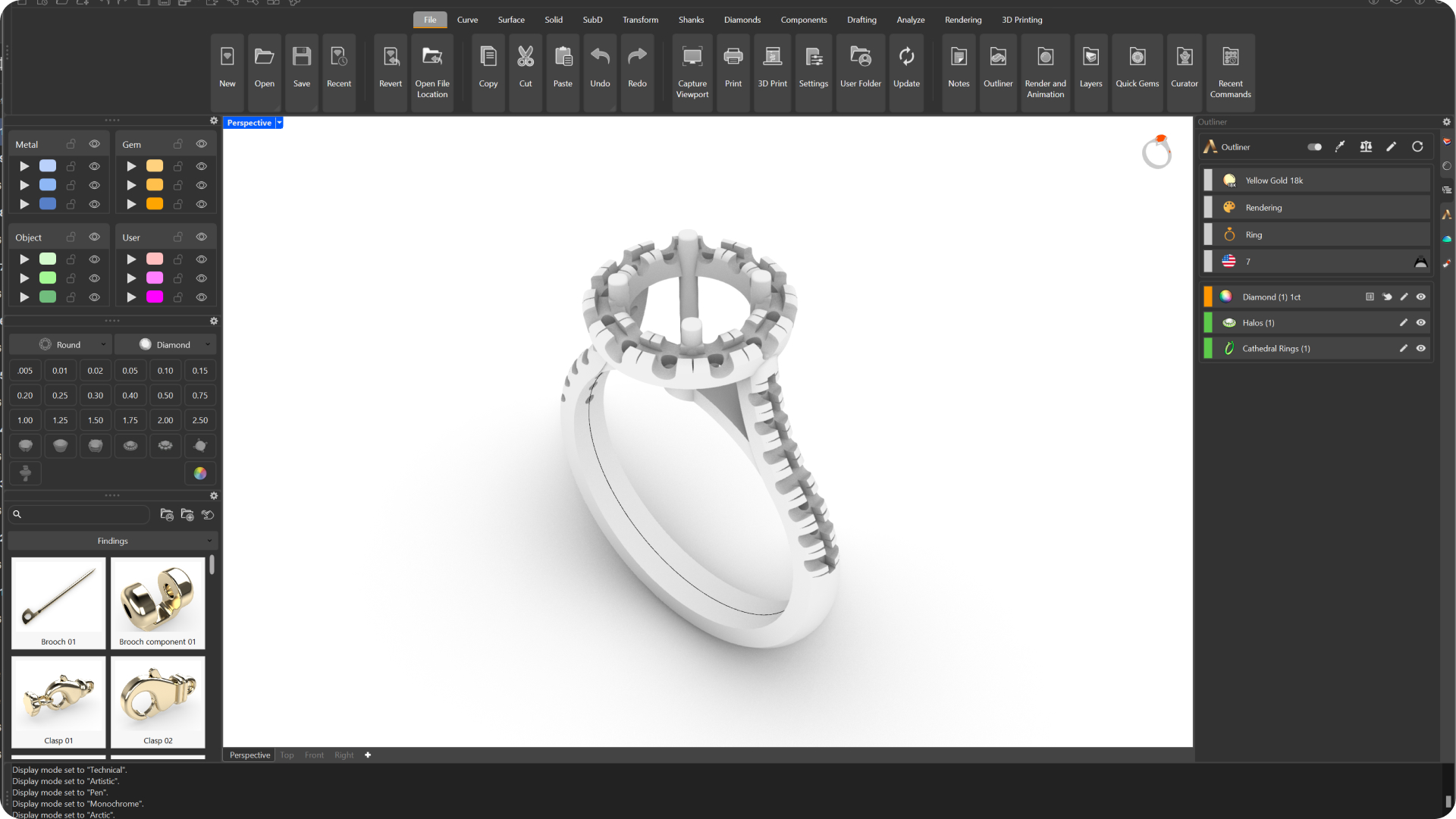
10. Raytraced
Defines the view in Cycles rendering mode, traces the rays in real time, after visualizing the final rendering.

Last updated
Was this helpful?