Cutter
Objective: Learn how to create a cutter to shape the gemstone setting and use Boolean Difference to refine the socket.
Step 1: Cutter Command
With the gemstone selected, go to the "Diamonds" (1) tab and choose the "Cutter" command (2).

Step 2: Cutter Parameters
Adjust the cutter parameters as follows:
Height Top: 0%
Size Top: 56%
Height Crown: 25%
Height Girdle: 3%
Height Pavilion: 73%
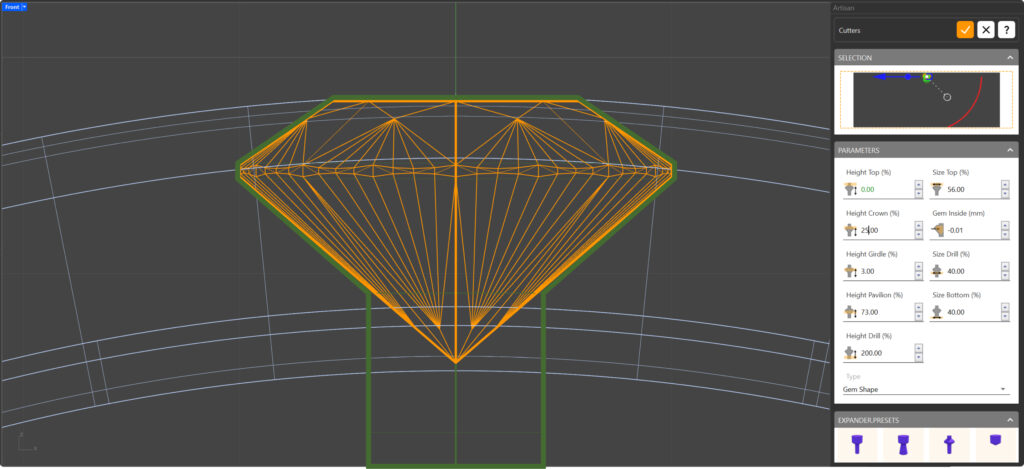
It is important to mention that the cutter must cover the entire gem to ensure that the rendering is accurate. If there is any element that intersects with the gem, it will not be able to reflect or refract light correctly during the rendering process.
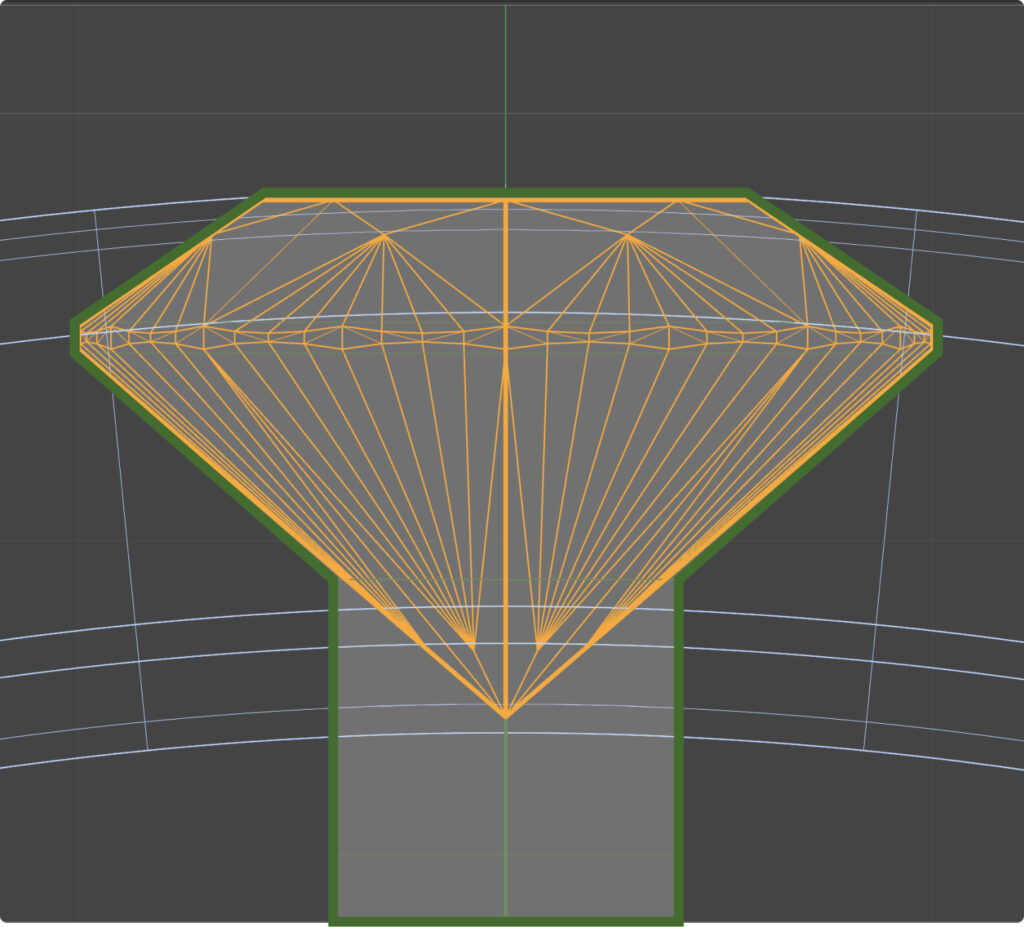
Step 3: Click "Accept".
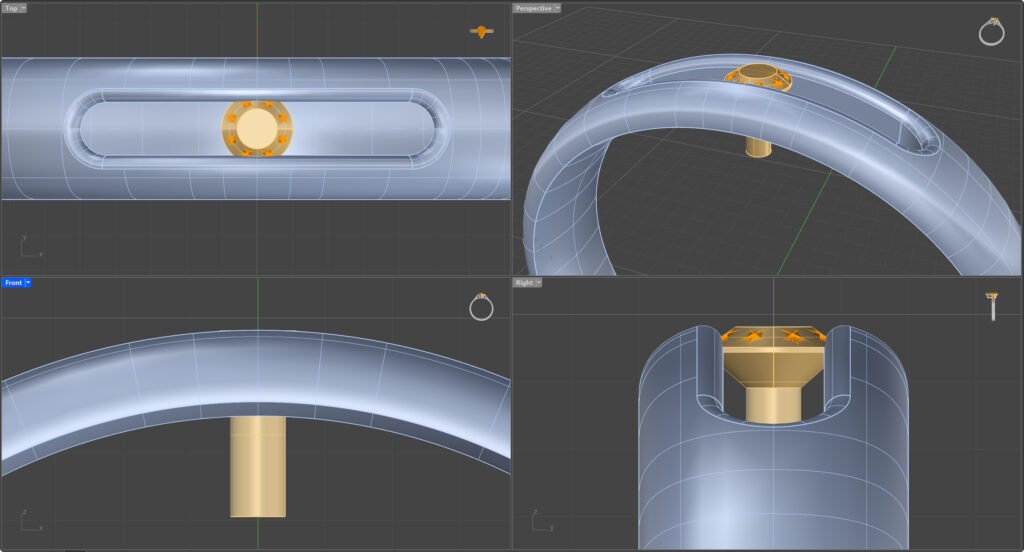
The cutter is now ready. Use it to refine the socket.
Step 4: Boolean Difference
Go to the "Solid" tab and select the "Boolean Difference" command.

First, select the shank and press "Enter".
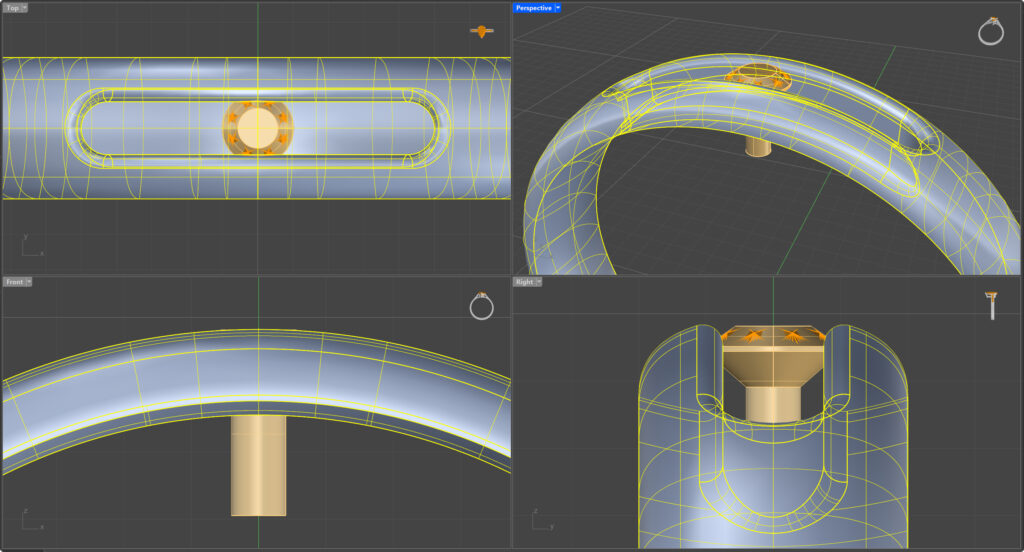
Then, select the cutter. In the command bar, set "DeleteCutters" to "Yes" and press "Enter" to finalize.
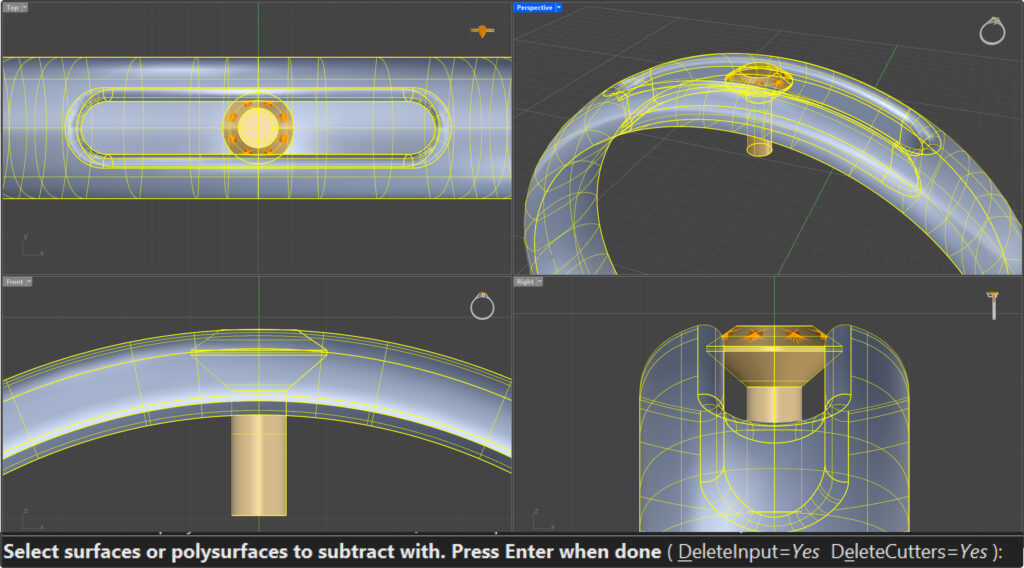
The cutter has now created small notches for a perfect gemstone fit. Select the gem and type in the command bar "Hide". Now you can see the notches. Use wireframe mode.
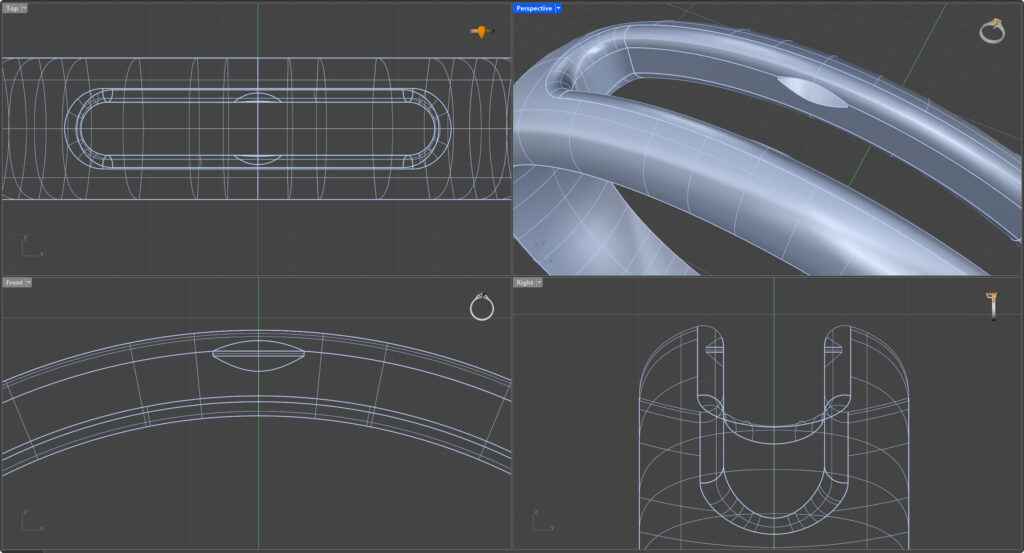
Type "show" in the command bar to display the gem again. Notice how the metal now fits perfectly to the gem, a perfect fit."
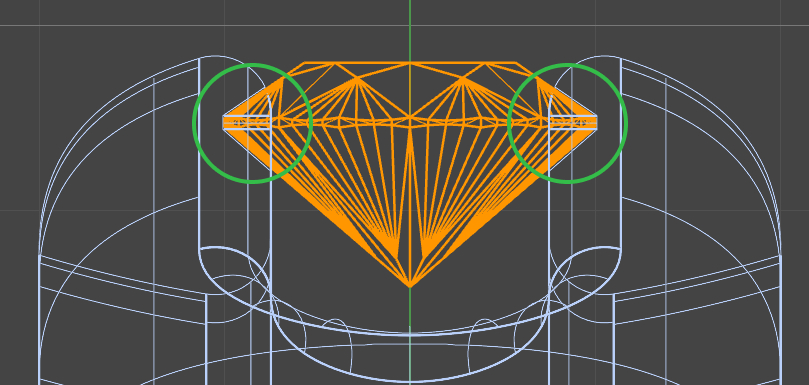
Video Lesson
Next Steps
Next, we'll pose the model for rendering.
Last updated
Was this helpful?