Adding and Customizing the Ground Plane
Add a ground plane for realistic rendering.
Enable Ground Plane
Go to the Rendering Panel. If not available, enable it by going to Settings(1) and clicking Show Panels(2).
Check the Rendering Panel (3)
In the Rendering Panel, navigate to the Ground Plane section and enable it (4).
Click Use Material (5) to apply the material to the ground plane..
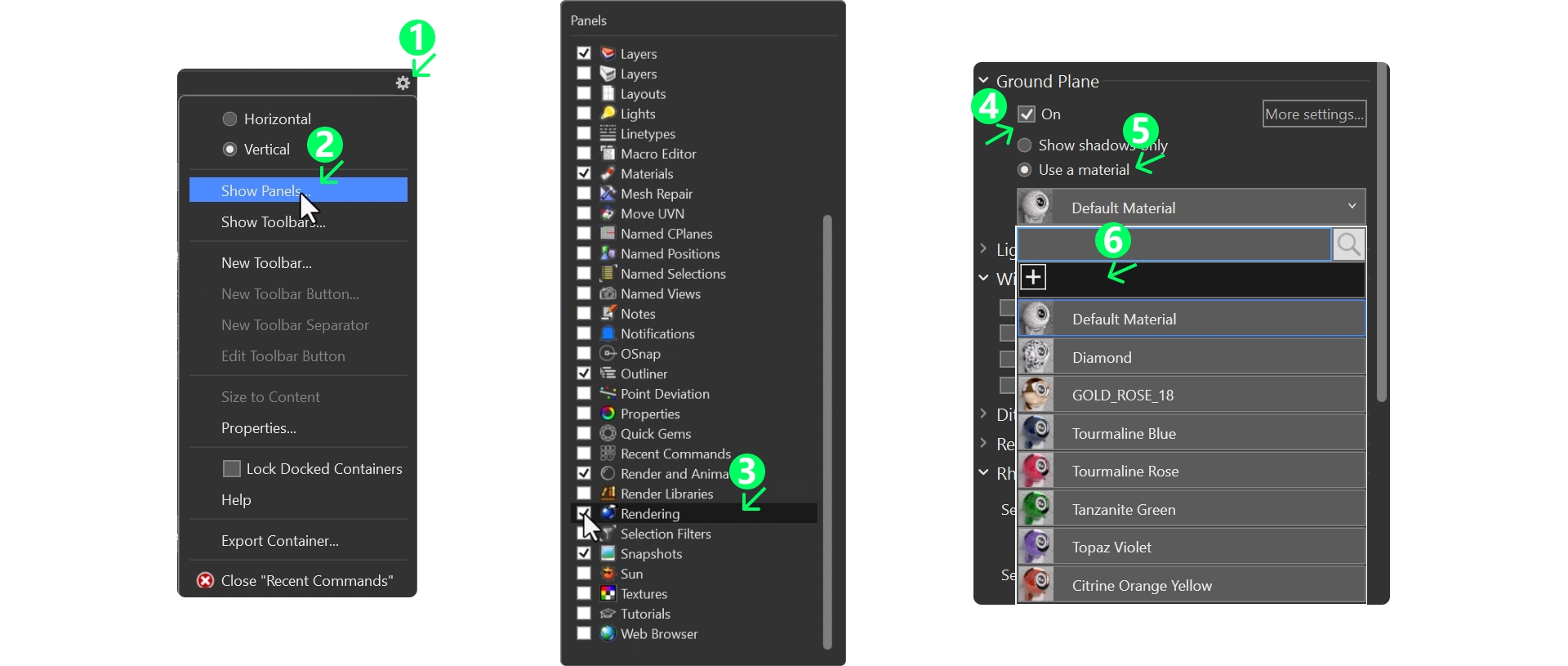
Create a Custom Metallic Material
Click on the New Material (6) icon and choose Metallic (1).
Go to the Materials Panel (2), If not available, enable it by going to Settings and check it.
Double-click on the material (3) in the Materials Panel to edit it.
Set the color (4) to a dark tone (use the hex code: #452B2B) (5).
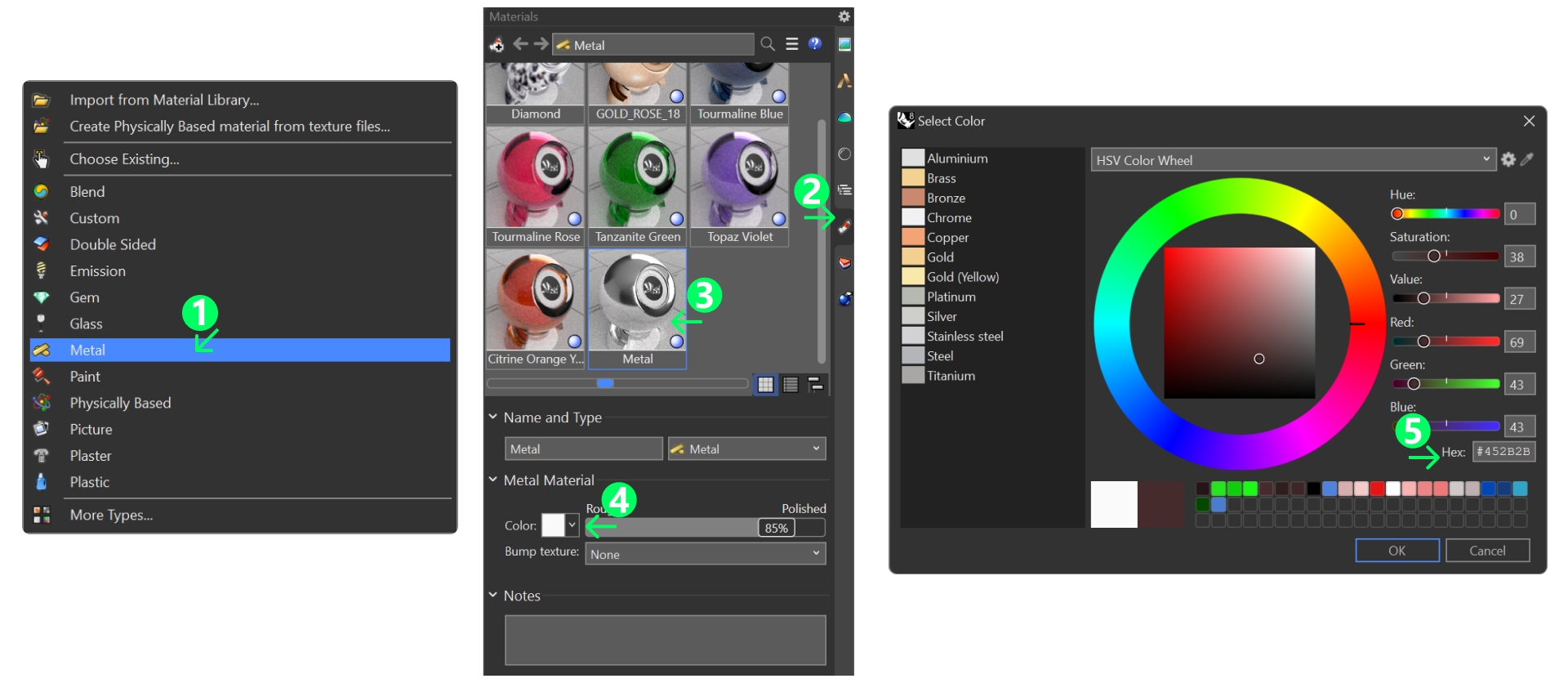
Lower the Roughness to 13% for a polished finish.
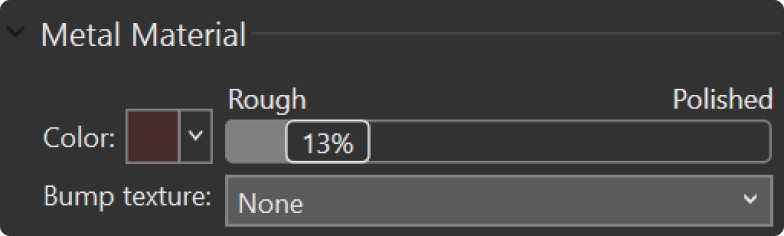
Adjust View and Lighting
Switch to Raytracing Mode to view the changes to the ground.
Position the view to your liking and ensure it is ready for the final render.

Video Lesson
Next Lesson:
Finalizing the Render Settings
Last updated
Was this helpful?