 QuadRemesh
QuadRemesh
 QuadRemesh
QuadRemeshThe QuadRemesh command quickly creates a quad mesh with optimized topology from existing surfaces, meshes, or SubDs. It uses a unique algorithm to generate manageable polygon meshes, ideal for rendering, animation, CFD, FEA, and reverse-engineering.
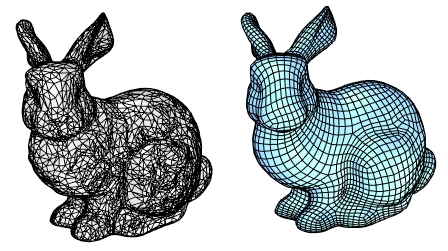
Options
Target Edge Length
Sets the approximate edge length of the output mesh.
This setting is scale dependent. The resulting face count increases with object scale.
Re-meshing would fail if the target edge length is set too large for the object size.
Target Quad Count
Sets the approximate face count of the output mesh as a goal for the algorithm.
This setting is scale independent. An input object in different scales produces a similar face count.
Adaptive Size (0-100)
Set 0 to get a minimal number of quads and uniform sizes. A value above 30 will diminish your control of getting a smaller number of quads. Higher values result in smaller quads in high curvature areas. Set 100 to keep more details.
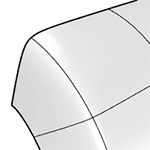
0
100
Face shape
As square as possible
Varies in width and height
Face size
Similar
Varies
Face density
Uniform
Higher at details
Fit to original shape
Less
More
Respect to target face count
More
Less
Risk
Topology irregularities
More faces
Adaptive Quad Count
Use Surface Edges (Polysurface/Extrusion only)
Specifies if meshes edges will be created along the sub-face boundaries on the input object.
Off
Ignores sub-face boundaries.
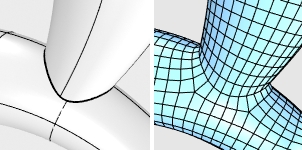
Smart
Retains sub-face boundaries except for the ones being determined as meaningless by the algorithm. This is usually the best choice.
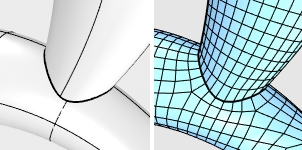
Strict
Retains all sub-face boundaries.
Symmetry Axis: X /Y /Z
Select to perform symmetrical re-meshing across the X, Y, or Z central plane of the object's bounding box. Multiple axes can be selected. It only makes sense for symmetrical objects and when the correct symmetrical plane is selected.

Guide Curves
The quad re-meshing algorithm will try to place edge loops or edge rings along guide curves. Guide Curves can be used to define more details, or simply influence the direction of quad re-meshing in a region. Guide curves must be projected onto the input object to have an effect. Click Select Curves to select guide curves.
Curve Influence
These options control how guide curves affect the final quad mesh.
None
No effect on the result.
Approximate
Adjusts the general direction of the quads by influencing their natural flow. The guide curves have a weak effect on the result.
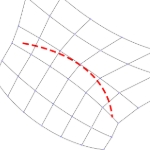
Create Edge Ring
Orients the crossing edges perpendicular to the guide curves. The guide curves have a stronger effect on the result, but edge rings may not follow guide curves exactly.
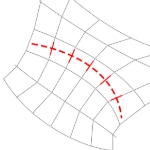
Create Edge Loop
Places edge loops along guide curves. The guide curves have the strongest effect on the result.
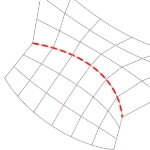
Detect Hard Edges
Uses a 30-degree break angle threshold to divide the quad mesh with hard edges (creased edges). If the break angle between two adjacent faces is larger than 30 degrees, a hard edge loop will be added.
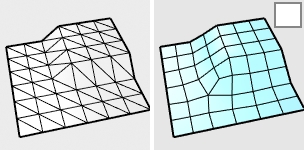
Turn this option off if...
- You do not want hard edges on the quad meshes.
- The input mesh is disorganized to avoid adding unintended hard edges.
For more information, please refer to the Rhino documentation.
Last updated
Was this helpful?