Reference Curve
Objective: Create reference curves for the earring design with specific measurements.
Step 1: Select a Layer
Select the layer where you want to create the reference curves.
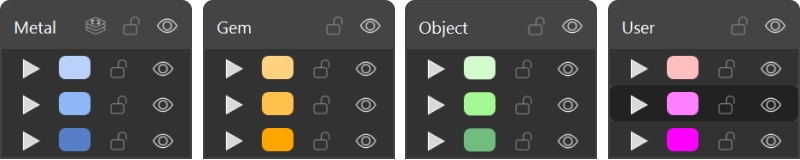
Step 2: Circle Command
Go to the Curve tab and use the Circle command.
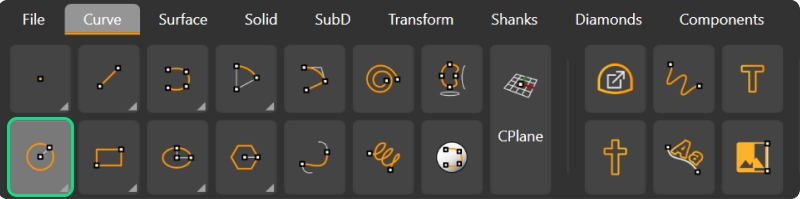
Step 3: Create the Circles
In the Top viewport, create four circles of different sizes. With Grid Snap activated, select any point and type 2 millimeters for the first circle.
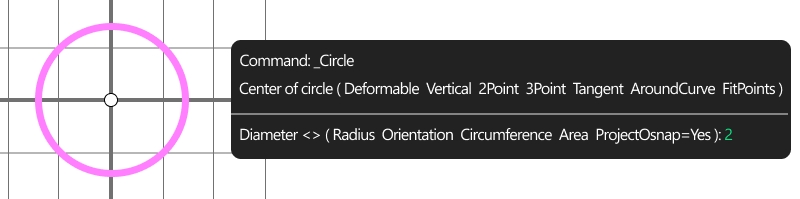
Repeat the command by right-clicking, select another point, and type 3.5 millimeters for the second circle.
Step 4: Finish the Reference Curves
Continue to create another circle of 4 millimeters and a final one of 5 millimeters.
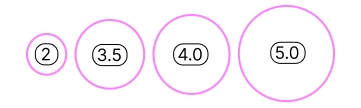
Step 5: Annotation Dots
To make the circles easier to visualize, add dots. Go to the Drafting tab.

Step 6: Create you Dots
Select Annotate Dot, type the diameter of each circle, and place the dots accordingly.

Step 4: Offset Command
Offset each of these circles using the Offset command, setting the offset to 0.6 millimeters.

Step 4: Group
Organize the circles by grouping each pair for better management. Use the Group command for this.
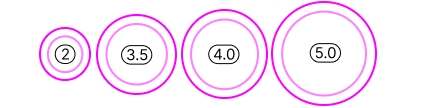
Video Lesson
Next Step: Insert the reference image and adjust the size of the circles.
Last updated
Was this helpful?