Shank
Objective: Configure the shank for your tension ring design.
Step 1: Cathedral
Go to the "Shanks" tab and select the "Cathedral" command.

Step 2: Shanded Mode
Switch to "Shaded Mode" in each viewport by selecting the option at the bottom right corner for better visualization.
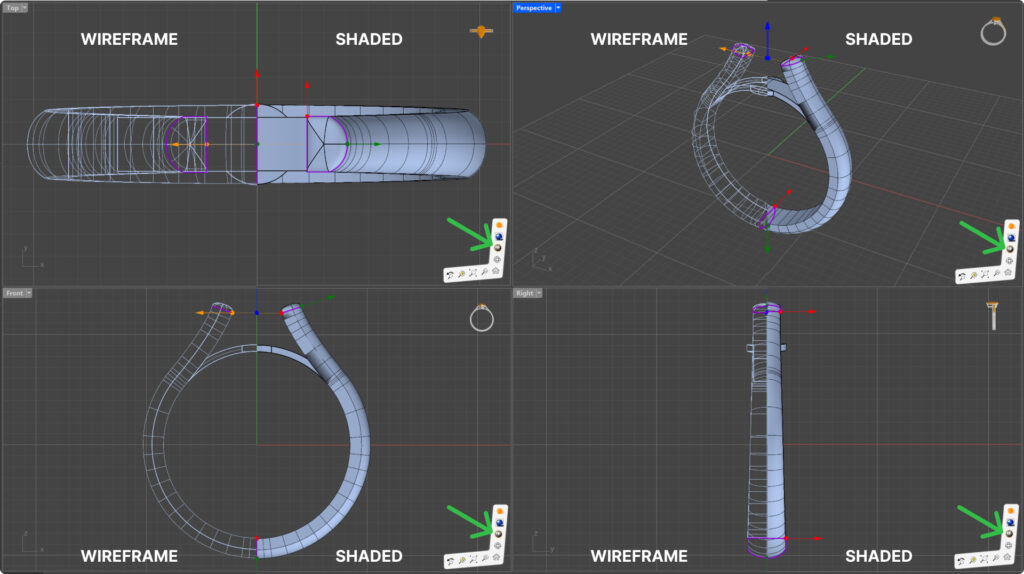
Step 3: Cathedral Library
From the RhinoArtisan library, select model "007" (1) then click on edit (2).
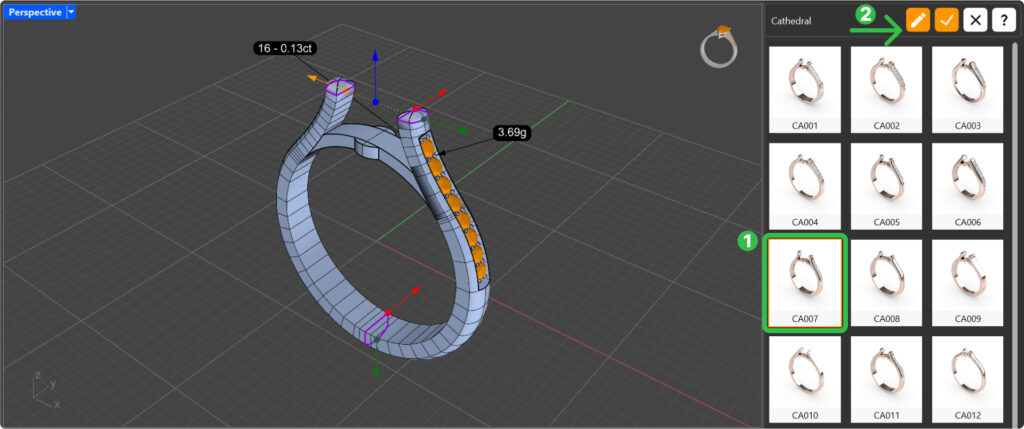
Step 4: Parameters
Go to the "Gems" tab (1) and deactivate the gems (2) to focus on the shank.
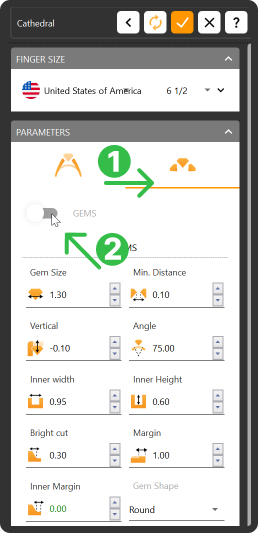
Step 5: Profile Assets
Return to the "Shank Parameters," click on the profile curve, and change it to curve "022".
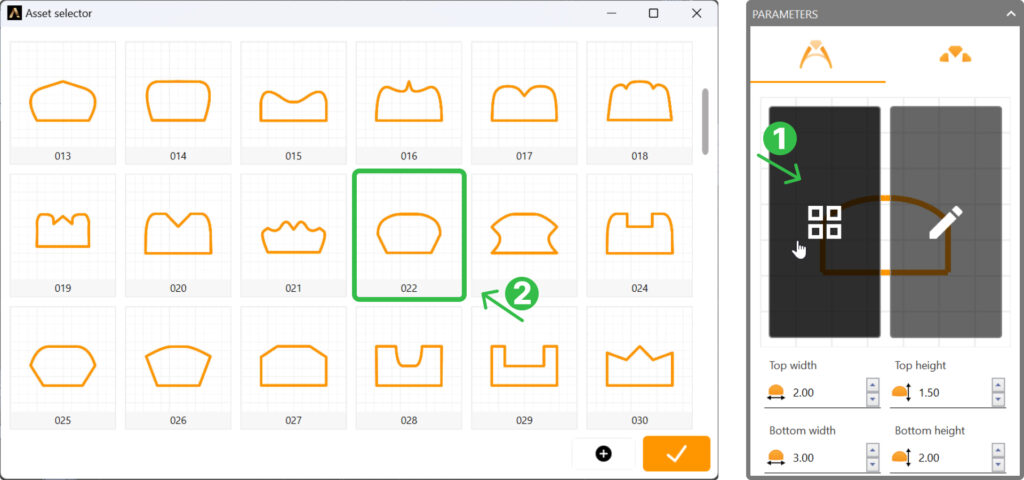
Step 6: Zoom Extents
Center the views using "Pan, Zoom, and Rotate," followed by "Zoom Extents All."

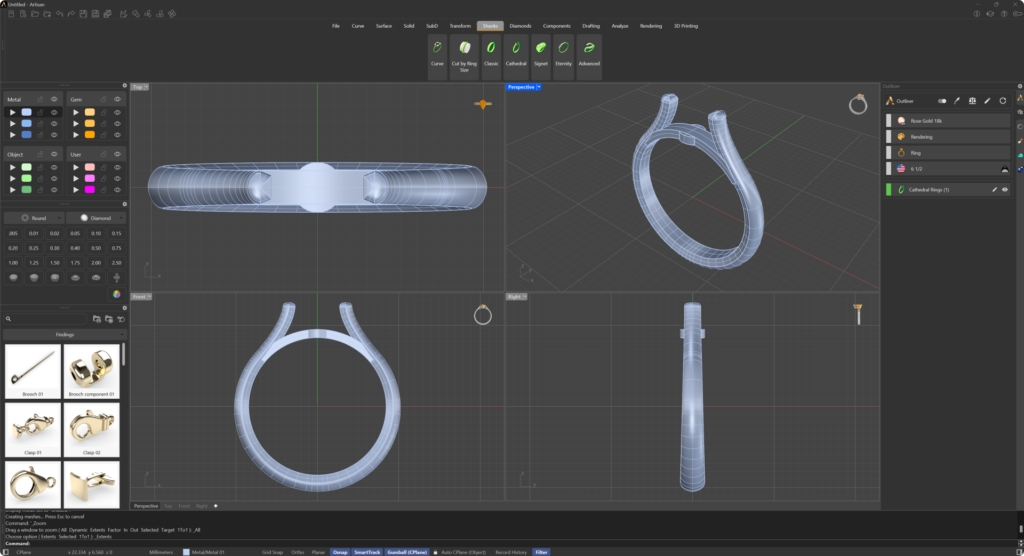
Next Steps
Adjust the shank parameters to refine the design.
Last updated
Was this helpful?