Setting Up the Shank
Learn how to set up the shank for a cabochon ring using the Signet command and adjust its dimensions to fit the cabochon.
Begin in the Shanks Tab
In the Shanks tab (1), select the Signet (2) command in the Shanks tab.

Switch to Shaded Mode
For better visualization, switch to Shaded Mode by clicking on the bottom-right corner of each viewport.

Edit Profile
Without selecting any element, click on Edit.
Click the profile preview (1) and select Profile 003 (2).
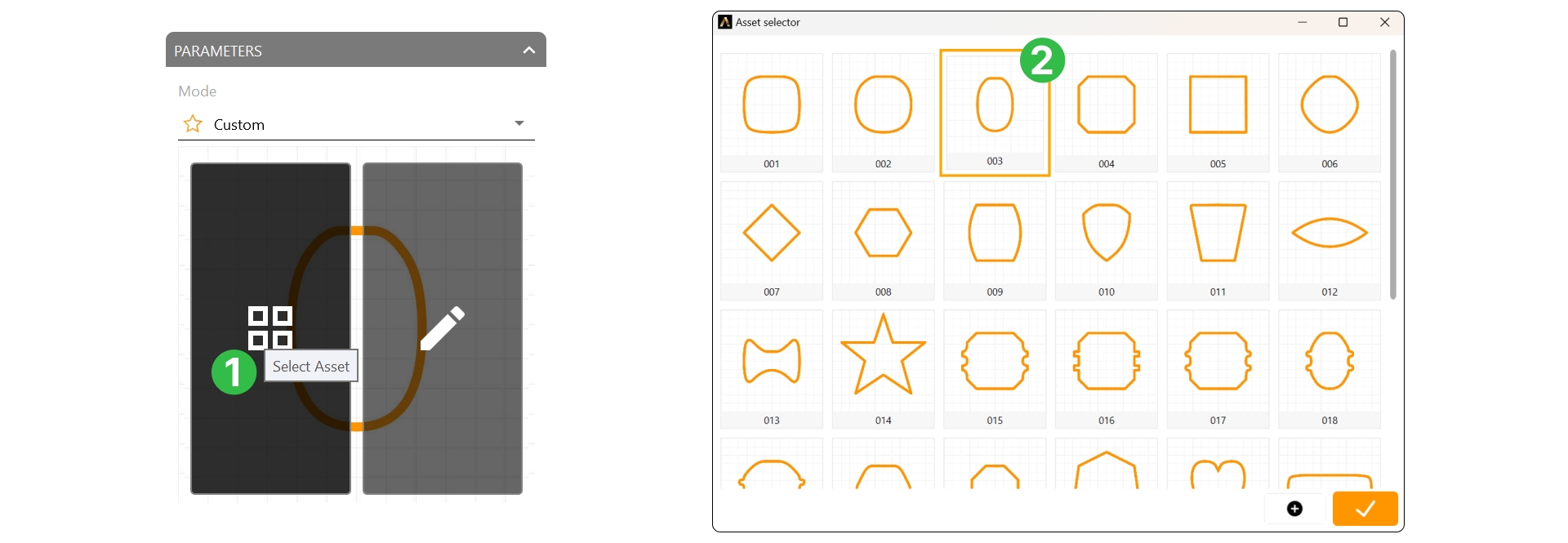
Set Dimensions
Width: 10 mm
Height: 12 mm
Height Position: 2.86 mm
Bottom Width: 2.35 mm
Bottom Height: 1.5 mm
Middle Width: 2.7 mm
Middle Height: 1.8 mm
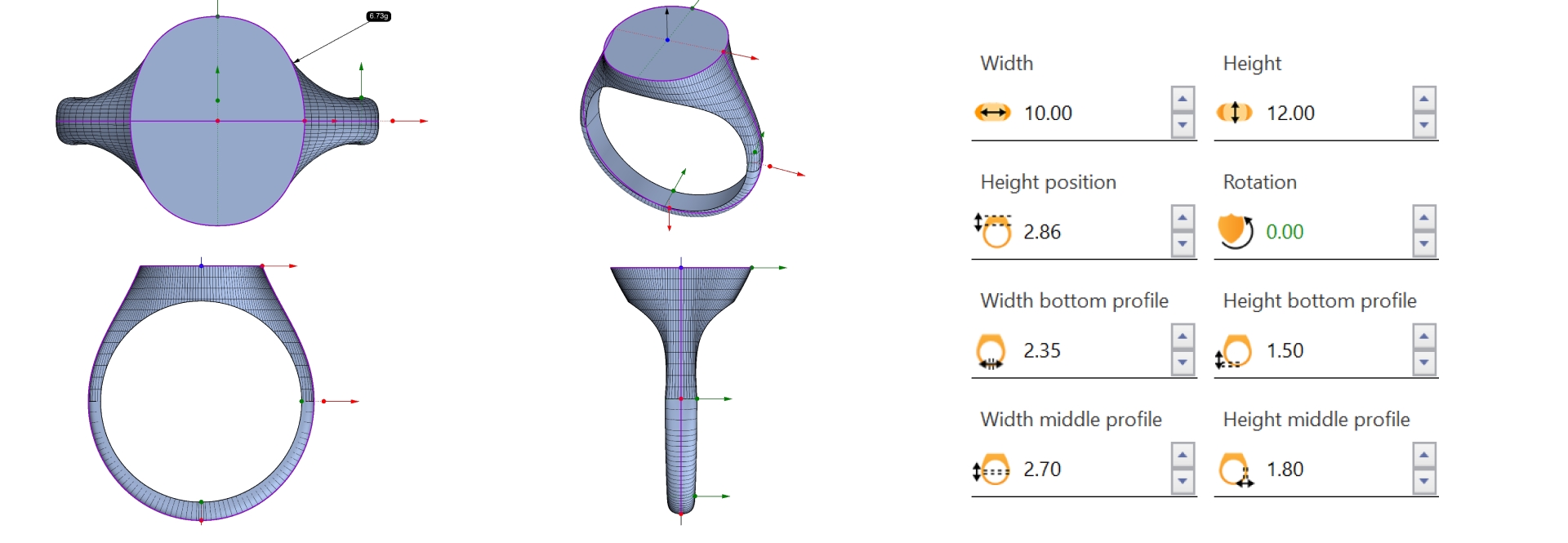
Recess Option
Note that the Recess feature is ideal for emblems or initials but for cabochon stones, we’ll use the Boolean method to achieve a snug fit.
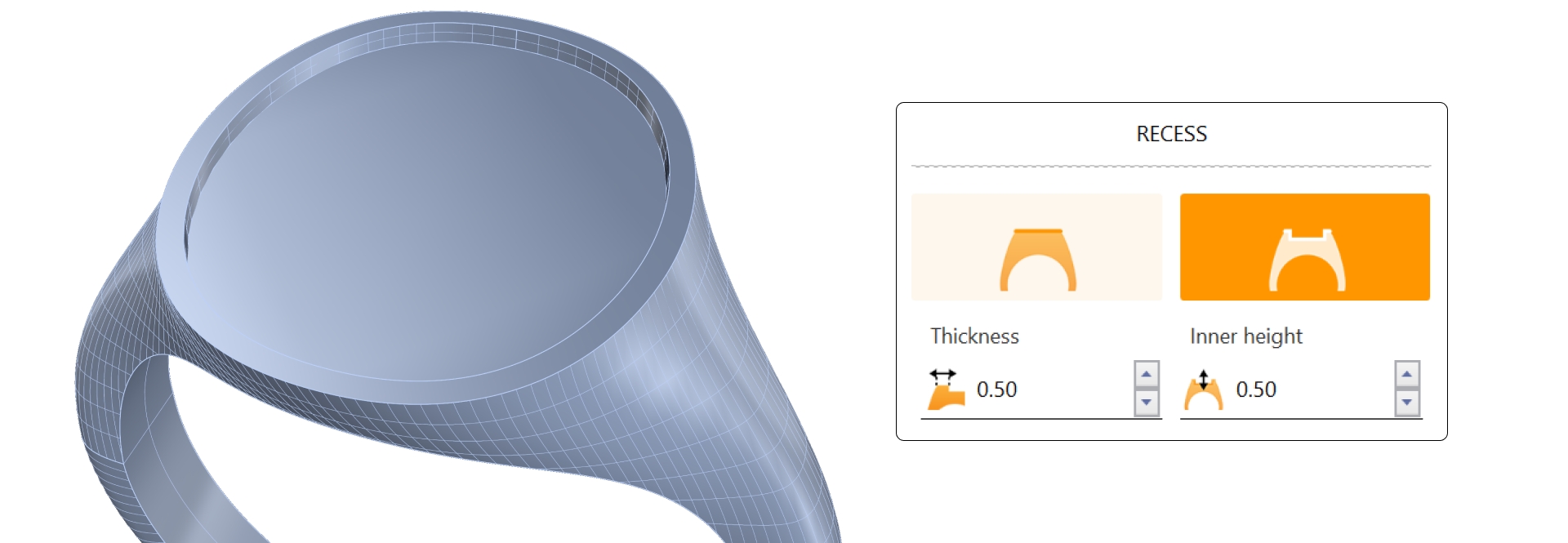
Video Lesson
In this video, we will start by setting up a robust and balanced shank that will support the cabochon setting. You’ll learn to adjust the profile dimensions and parameters for an ideal fit.
Next Step: Now that the shank is ready, in the next lesson, we’ll create and position the cabochon.
Last updated
Was this helpful?