 SubDCylinder
SubDCylinder
 SubDCylinder
SubDCylinderThe SubDCylinder command creates a Subdivision cylinder object.
Steps
Draw the base circle.
Pick a location or type a number to set the height.
The DirectionConstraint options define the positive height differently.
Command-line options
DirectionConstraint
Direction constraints restrict the direction of the cylinder.
None: Pick or type a number to set the height.
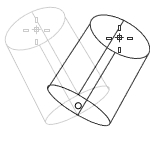
Use elevator mode, object snaps, or other modeling aids to help picking a location.
The cursor location defines the positive direction when you type a number to set the height.
Vertical
Creates a cylinder perpendicular to the construction plane.
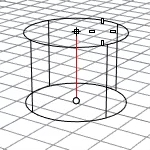
The CPlane +Z direction defines the positive direction when you type a number to set the height.
AroundCurve
Draws the base circle perpendicular to the picked point on a curve. The center line of the cylinder will be tangent to the curve.
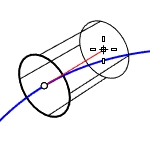
The curve direction defines the positive direction when you type a number to set the height.
Solid
Caps the top and bottom openings or leave them open.
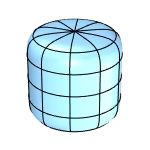
Radius
Draws the base circle by picking the center point and a radius point.
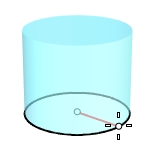
Diameter - Circumference - Area - ProjectOsnap
2Point
Draws the base circle from two opposite points.
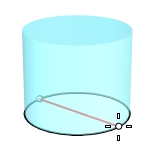
3Point
Draws the base circle through three points.
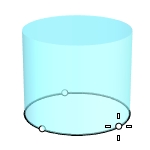
Tangent
Draws the base circle tangent to one, two, or three curves.
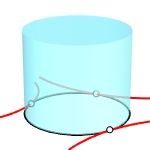
Point - FromFirstPoint - Radius
FitPoints
Draws the base circle by fitting to selected points, control points, or mesh vertices.
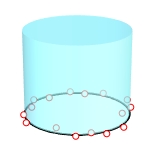
AroundFaces
The number of faces around the circumference.
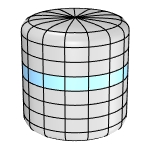
VerticalFaces
The number of faces in the vertical direction.
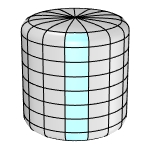
BothSides
Creates a cylinder symmetrical across the base circle. The height of the cylinder is twice as long as you specify.
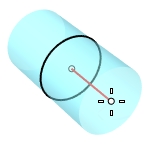
CapFaceStyle (Tri/Quad)
Select to use triangle or quad faces to fill the top and bottom openings.
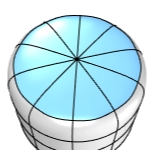
For more information, please refer to the Rhino documentation.
Last updated
Was this helpful?