 Cylindrical Mapping
Cylindrical Mapping
 Cylindrical Mapping
Cylindrical MappingThe ApplyCylindricalMapping command adds a texture mapping channel to an object and sets the mapping type to cylindrical.

Steps
Draw the mapping widget cylinder.
Select the coordinate system.
Specify if the cylinder will be capped.
Command-line options
BoundingBox Uses the object bounding box to determine the location and size of the mapping widget.
CPlane Uses Construction plane coordinates for the bounding box.
World Uses World coordinates for the bounding box.
DirectionConstraint Direction constraints restrict the direction of the cylinder.
None Pick or type a number to set the height.
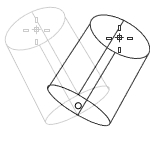
The cursor location defines the positive direction when you type a number to set the height.
Vertical Creates a cylinder perpendicular to the construction plane.
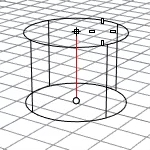
The CPlane +Z direction defines the positive direction when you type a number to set the height.
AroundCurve Draws the base circle perpendicular to the picked point on a curve. The center line of the cylinder will be tangent to the curve.
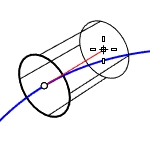
The curve direction defines the positive direction when you type a number to set the height.
Radius Draws the base circle by picking the center point and a radius point.
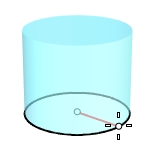
Cylinder
Diameter
Circumference
Area
ProjectOsnap
2Point Draws the base circle from two opposite points.
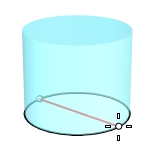
3Point Draws the base circle through three points.
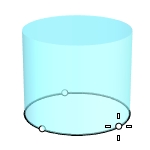
Cylinder
Radius
Tangent Draws the base circle tangent to one, two, or three curves.
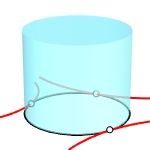
Cylinder
Point
FromFirstPoint
Radius
FitPoints Draws the base circle by fitting to selected points, control points, or mesh vertices.
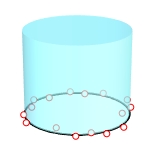
Capped Applies the mapping to the top and bottom of the cylinder.
For more information, please refer to the Rhino documentation.
Last updated
Was this helpful?