Reference Curve and Gem
Objective: Set up a reference curve and add a 0.35-carat gem to the design.
Step 1: Shank: Curve Command
In the Shanks tab, create a reference curve.
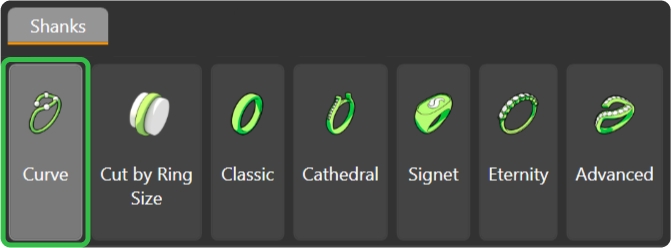
Step 2: Ring Size
Set the region to "United States of America" and select size 7.
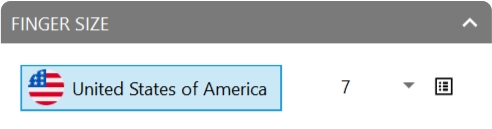
Step 3: Gems Studio
Go to the Diamonds tab and use the Gem Studio command.

Step 4: Create the gem
Create a 0.35-carat gem.
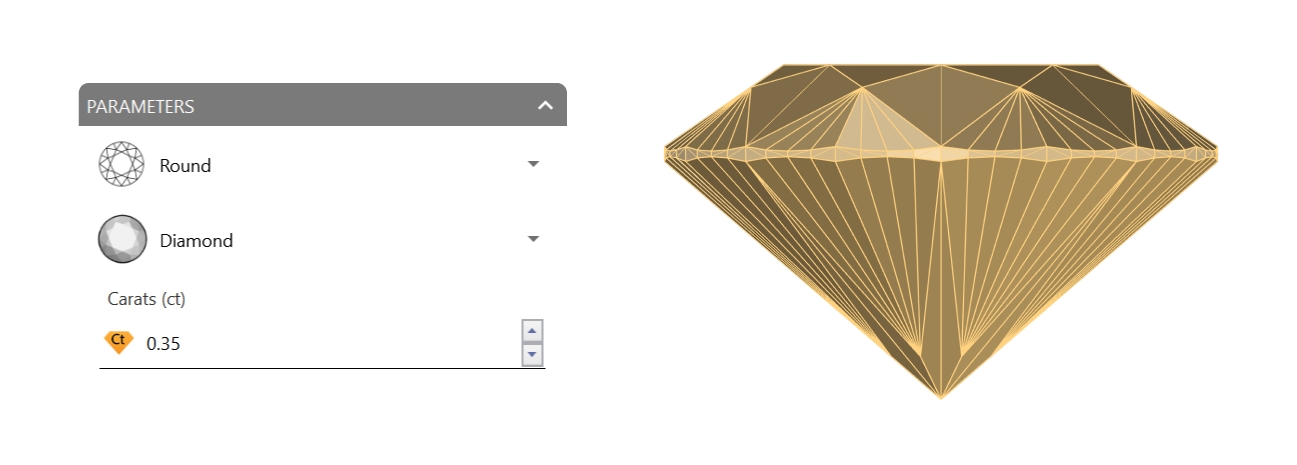
Step 5: Osnap
With the Osnap aid activated, type Move in the command bar.
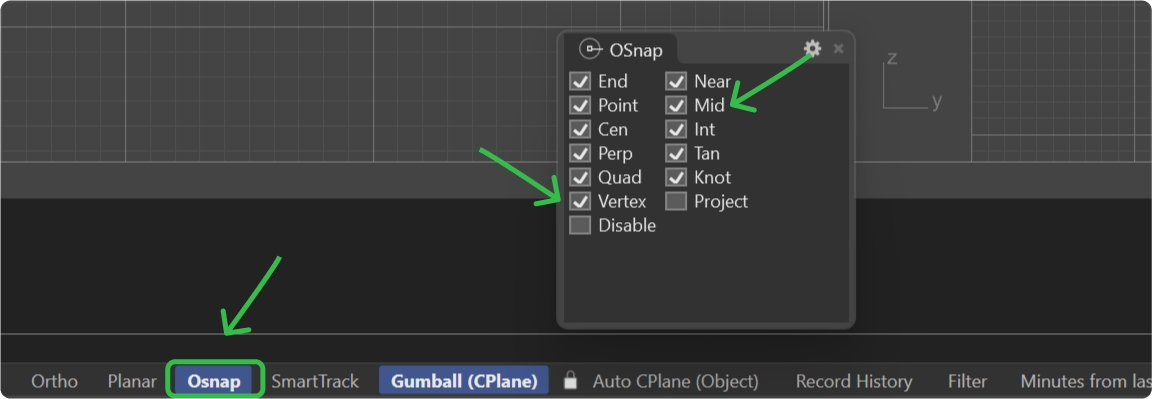
Step 6: Gem Position
Select the bottom vertex of the gem and place it on the top of the reference curve.
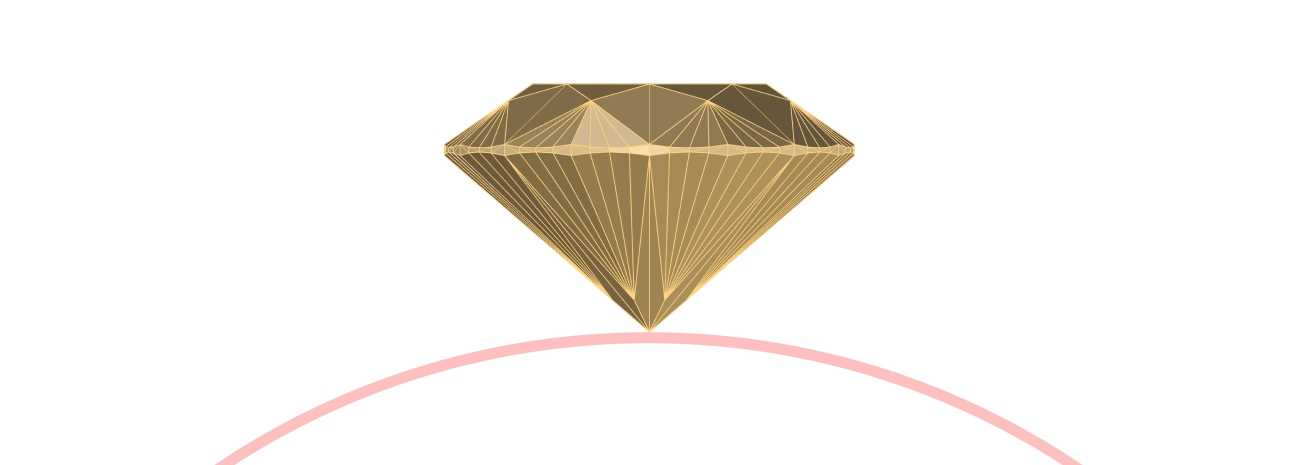
Using the gumball, move the gem 2 millimeters upward from the culet.
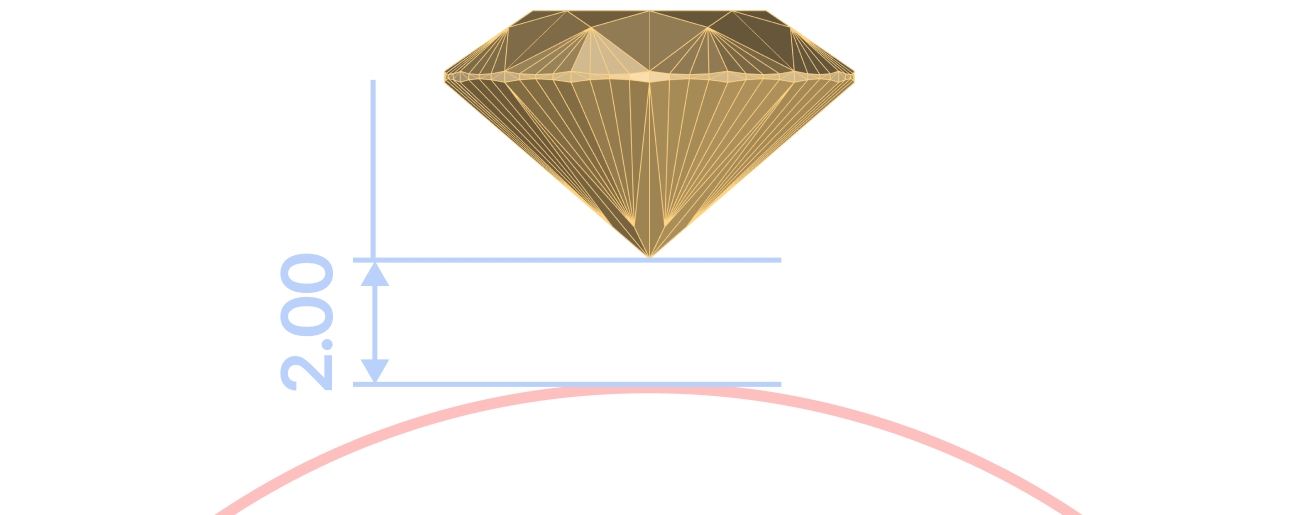
Video Lesson
Next Step: Add a peg head setting to hold the gem.
Last updated
Was this helpful?