Group and Ungroup
We can use the Group and Ungroup commands to organize a model by elements.
Example 1:

Let’s suppose that, as in the image, our model is composed of three gems, which will have the same material, a series of diamonds, which will also have the same material, and a metal. But all the elements are grouped together so that when we click on an element, we select the whole object.
Our main interest is to divide the model into its different elements, in this case, into three (gems, diamonds, and metal). When we click on the model, it automatically selects all the elements. To divide it, we will use the command bar at the screen’s bottom left.
Having selected the model, type Ungroup and press Enter.

Now when selecting an element, we see that it is not attached to the entire model.
Example 2:
In this case we have several diamonds separated by units, but they will all have the same material in the end, our interest is to group all of them in a single element to facilitate the assignment of materials.
To do this we select all the diamonds:
1. To select several elements we can click on one of them, with the shift button pressed select one by one all the others .
2. Left click and hold creating a box that encompasses the elements we want to select.
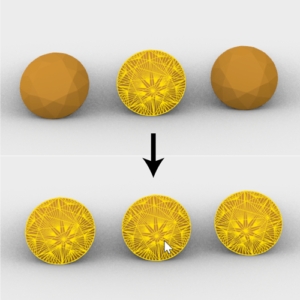
Tip: To deselect an element, simply hold down the control key and click on that element.
Once all the elements have been selected, we go to the bar
commands and type Group and press Enter. We see that now clicking on one selects all of them.
Now we can select each element and assign it a layer, as we have seen in the previous point.
Last updated
Was this helpful?