Clipping Sections
 Clipping Sections
Clipping Sections
 Clipping Sections
Clipping SectionsThe ClippingSections command creates clipping planes that cut through selected objects with settings to define direction, depth, label, and save section views as Named Views.

Steps
Select objects to clip (press Enter to section through all objects).
Place one or more clipping sections in viewports.
During placement, the clipping widget turns red if it does not intersect eligible objects' overall bounding box in World coordinates.
Command-line options for each clipping section can be set before placing it.
Command-line options
Dir: Sets the clipping section direction.
CPlane ![]() : The clipping section is parallel to the current CPlane.
: The clipping section is parallel to the current CPlane.
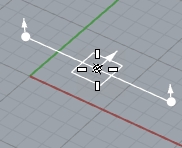
X ![]() : The clipping section is vertical to the current CPlane and parallel to the X-axis.
: The clipping section is vertical to the current CPlane and parallel to the X-axis.
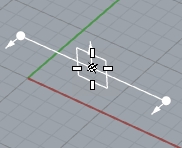
Y ![]() : The clipping section is vertical to the current CPlane and parallel to the Y-axis.
: The clipping section is vertical to the current CPlane and parallel to the Y-axis.
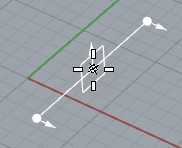
Custom ![]() : The clipping section is vertical to the current CPlane and parallel to the direction defined by two points.
: The clipping section is vertical to the current CPlane and parallel to the direction defined by two points.
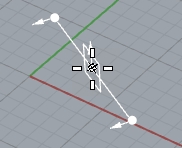
CustomDepth
When set to No, the clipping plane depth is infinite. If set to Yes, the Depth option appears at the command line, allowing the user to set the depth.

Depth: Defines the thickness of the visible portion of the clipped object. The default depth is zero.
Clip: This option enables or disables clipping of the view that is active when the command starts. The views to be clipped can be set or modified at any time in the clipping plane properties.
Name: Sets the prefix used for the section names. Section names are incremented. For example, if you set the Name=SEC, sections are named SEC_01, SEC_02, SEC_03, etc.
LabelMode: Sets how to display section names in viewports. The default label mode is Text.
None: Do not display the name.
Dot: Displays the name as a Dot.
There is no control over the font and size of the dot labels.
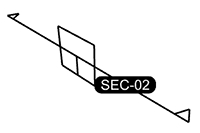
Text: Displays the name as Text near the direction indicators.
The text label size is proportional to the widget size. The font of the current annotation style on Clipping Plane creation is applied.
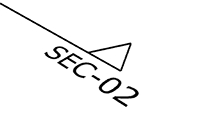
SaveToNamedView: Creates a named view that corresponds to a view of the section.
Flip: Swaps the clipping section direction.
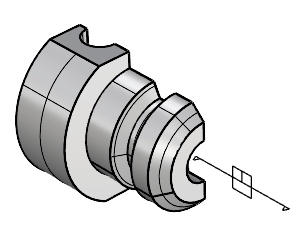
For more information, please refer to the Rhino documentation.
Last updated
Was this helpful?