Bridge the Prongs
Create a solid connection between the prongs using the Bridge tool.
Mirror Command
To begin creating our bridge, we need to create the remaining prongs.
To do this, we will hide the first prong we created. Select it and type Hide in the command bar. Press enter.
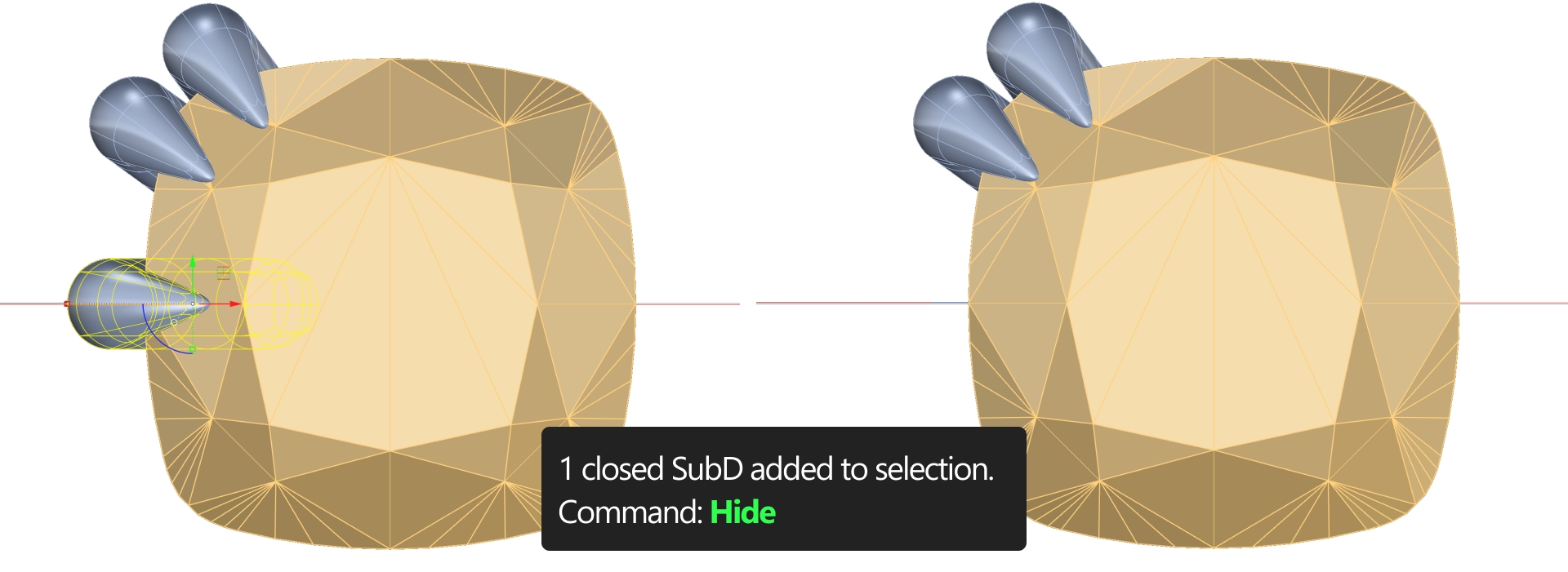
Now, in the Transform tab (1), select the Mirror command (2).

Then, select the prong located on the far left from the Top view and choose XAxis from the command prompt options.
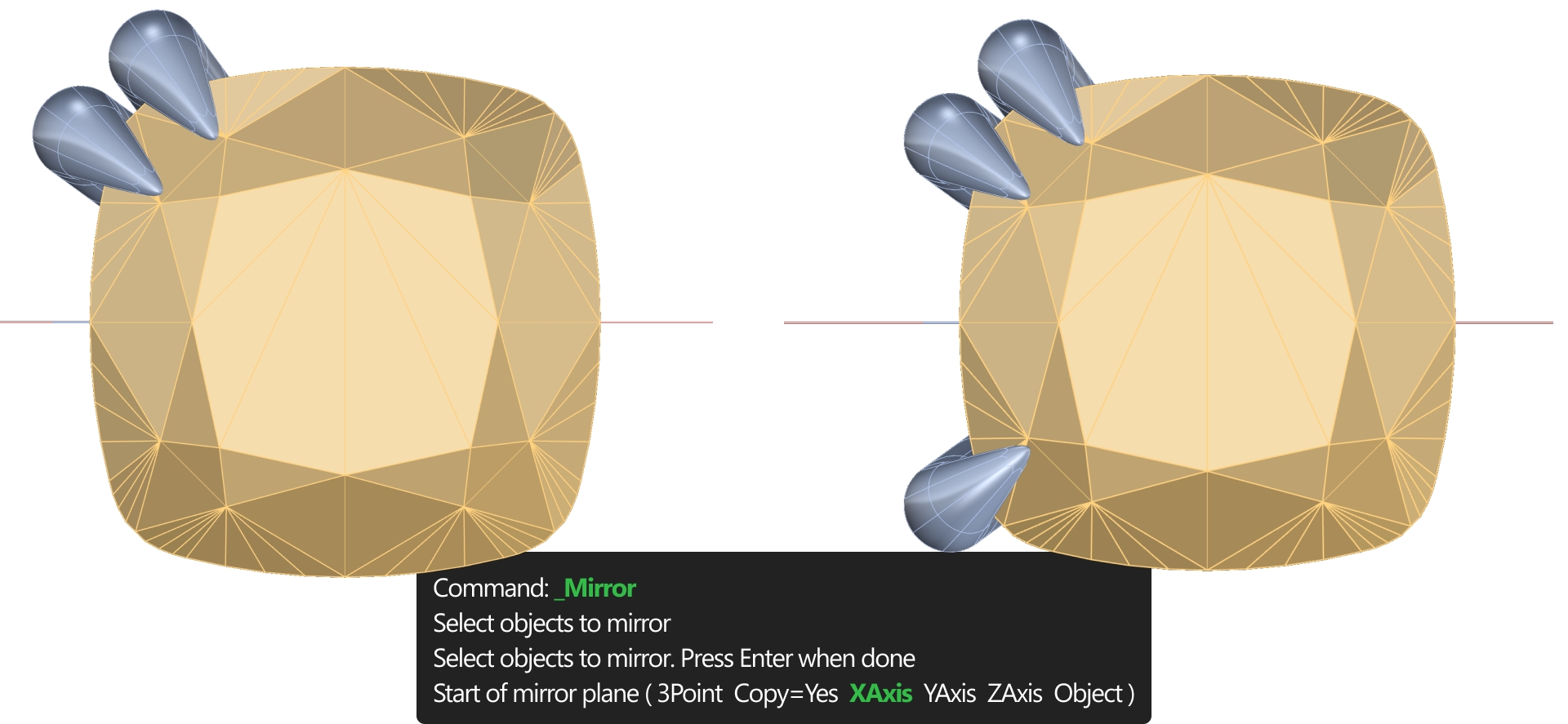
Create the Bridge
Go to the SubD tab and select the Bridge command.

Choose the 10 bottom faces of one prong and its corresponding innermost faces.
If we select faces we don't want by holding Ctrl and clicking on them, we can deselect them.
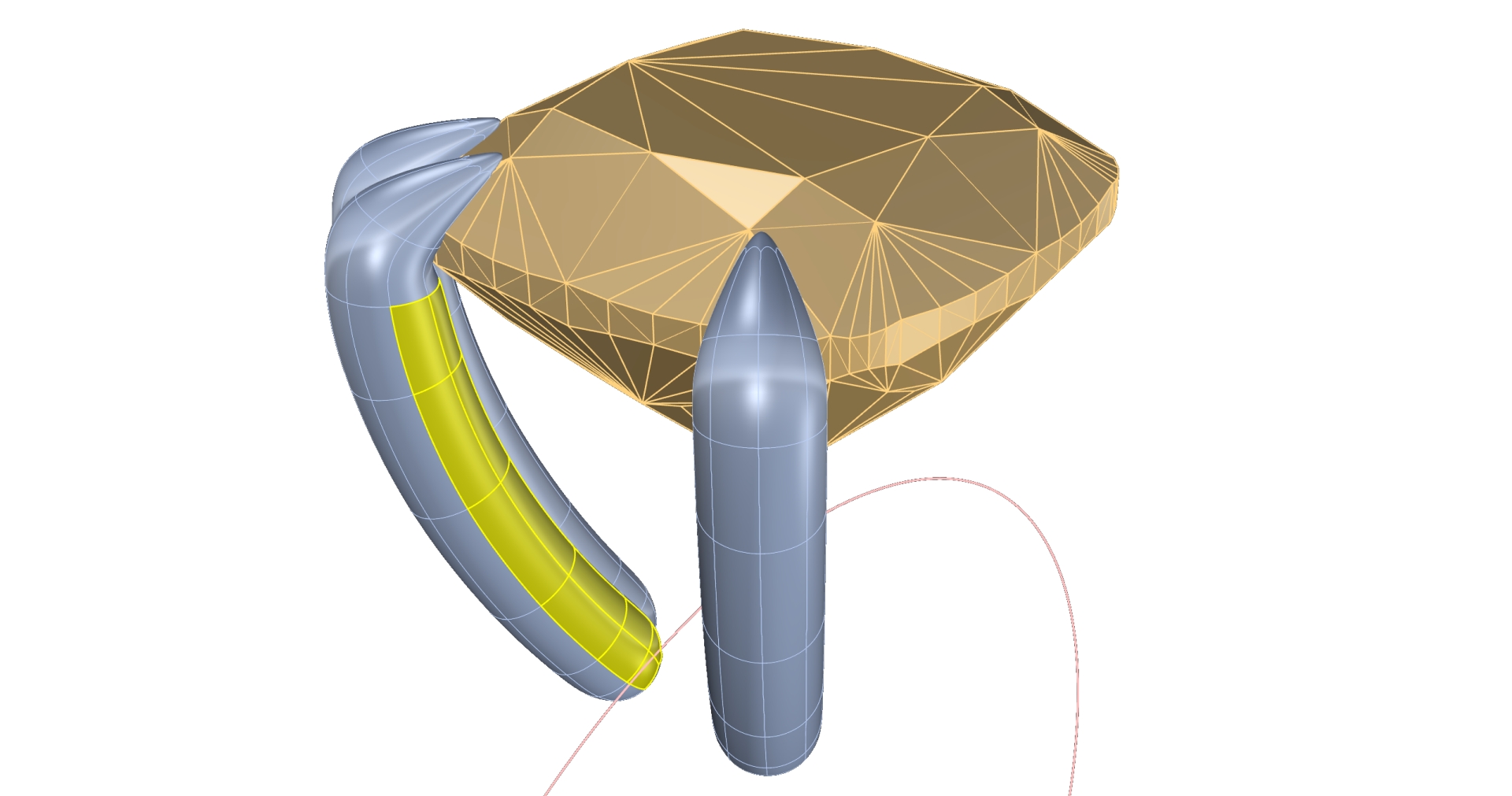
Press Enter and repeat for the second prong.
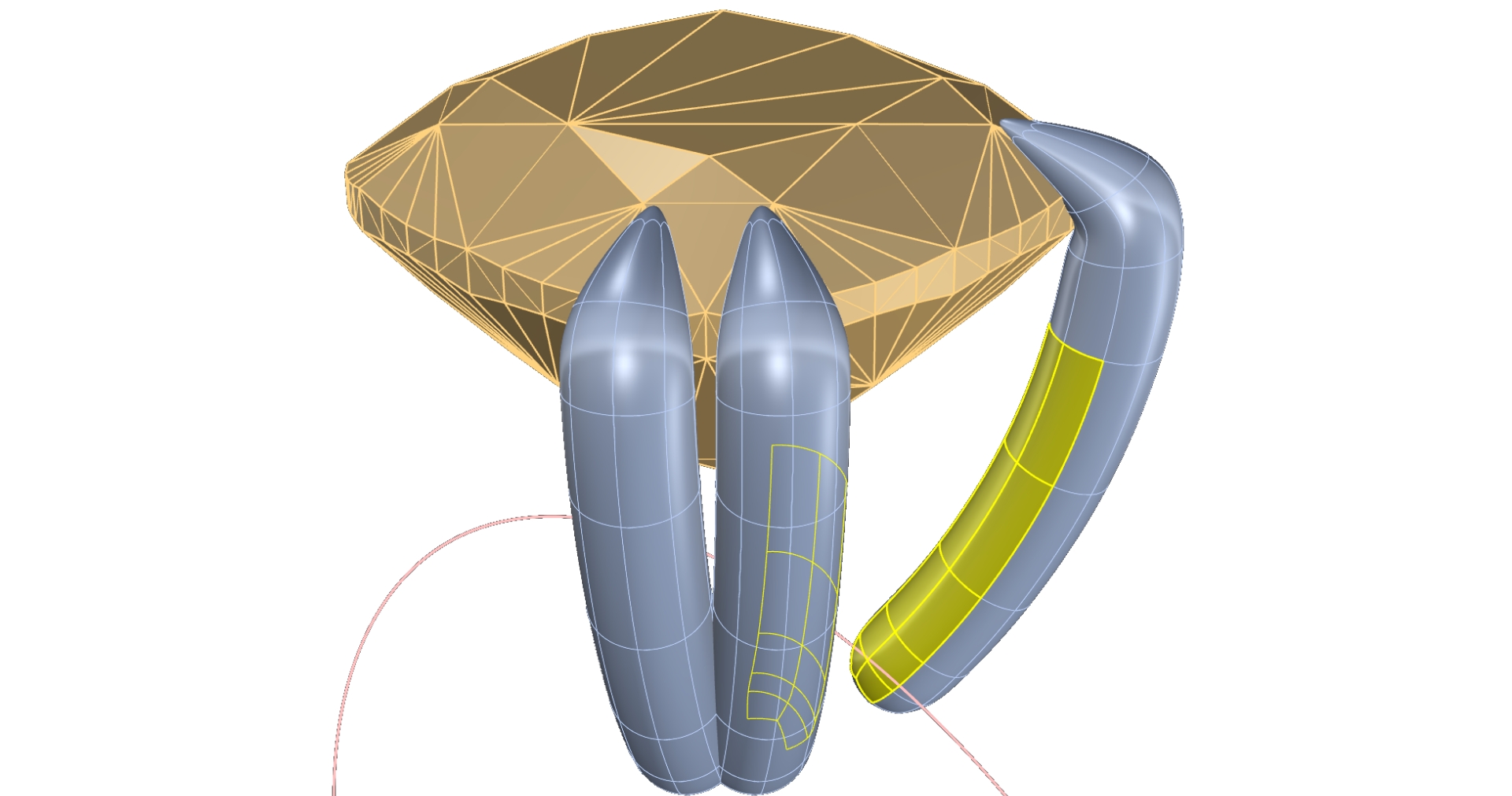
Press enter and in the dialog: Set Segments to 2.
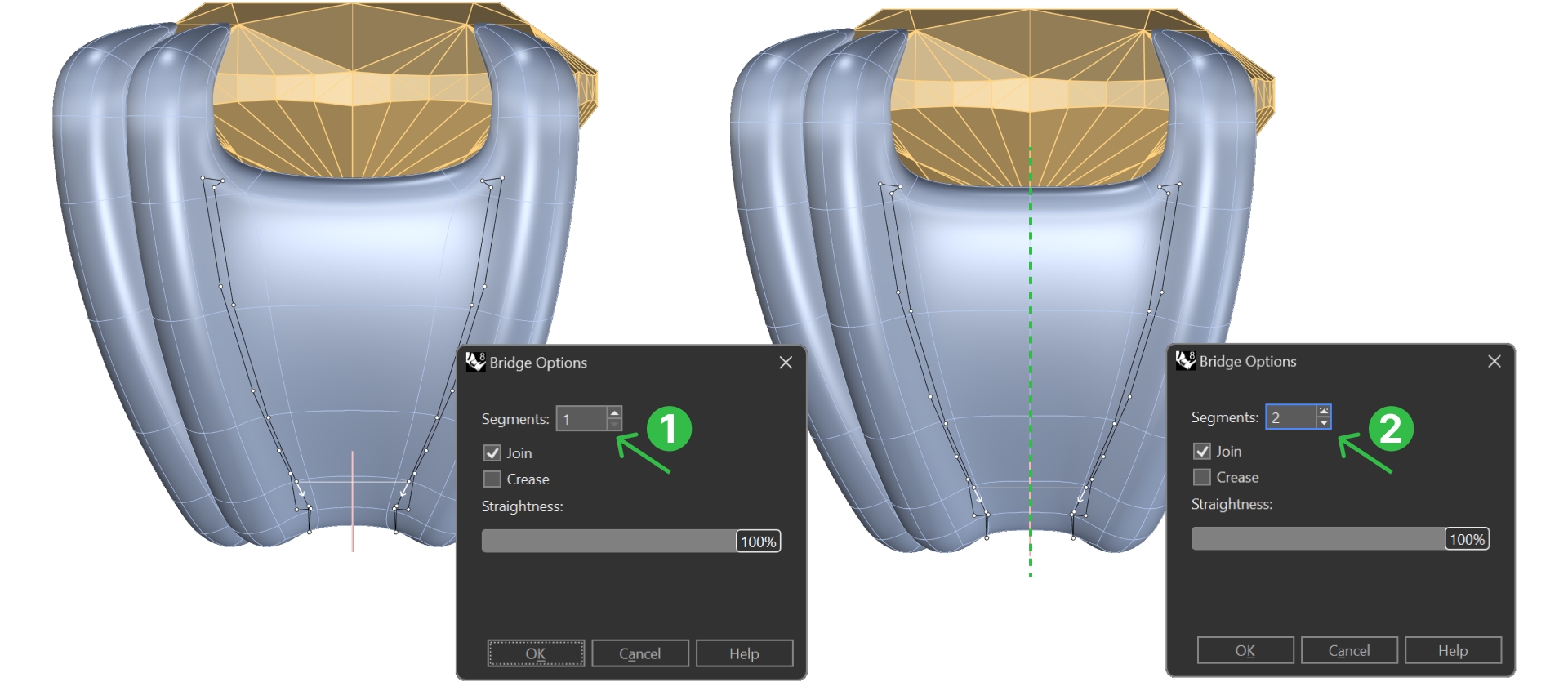
As we can see, with Record History enabled, it doesn't replicate on the other side.
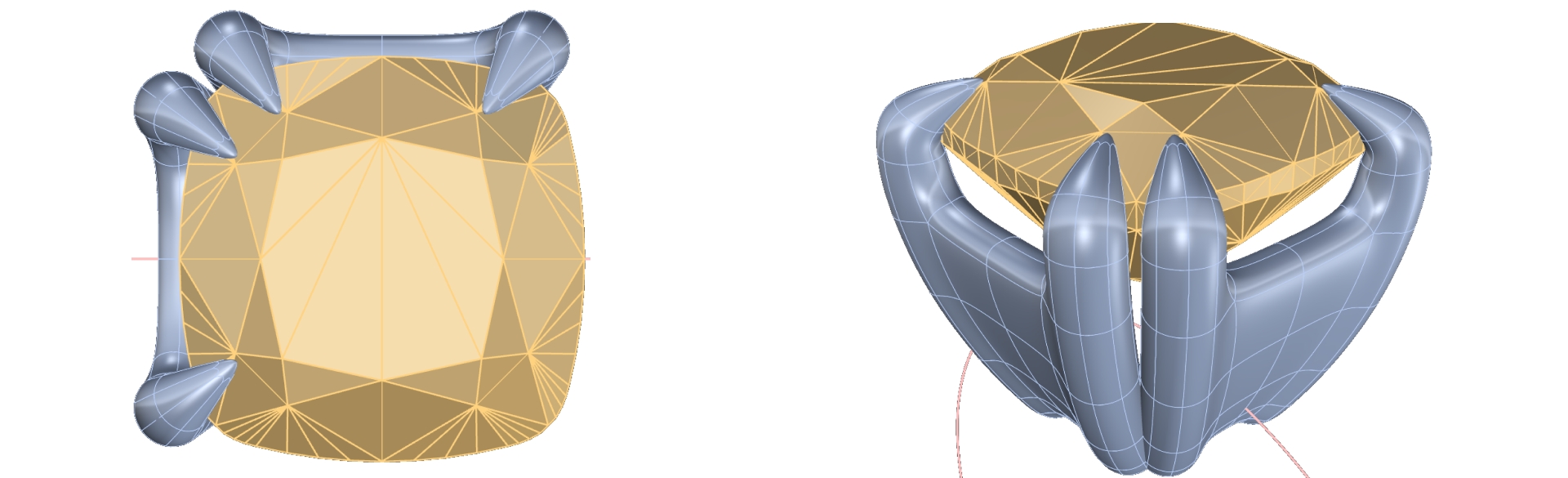
Adjust the bridge
Use Ctrl + Shift to select the top central point and adjacent edges.
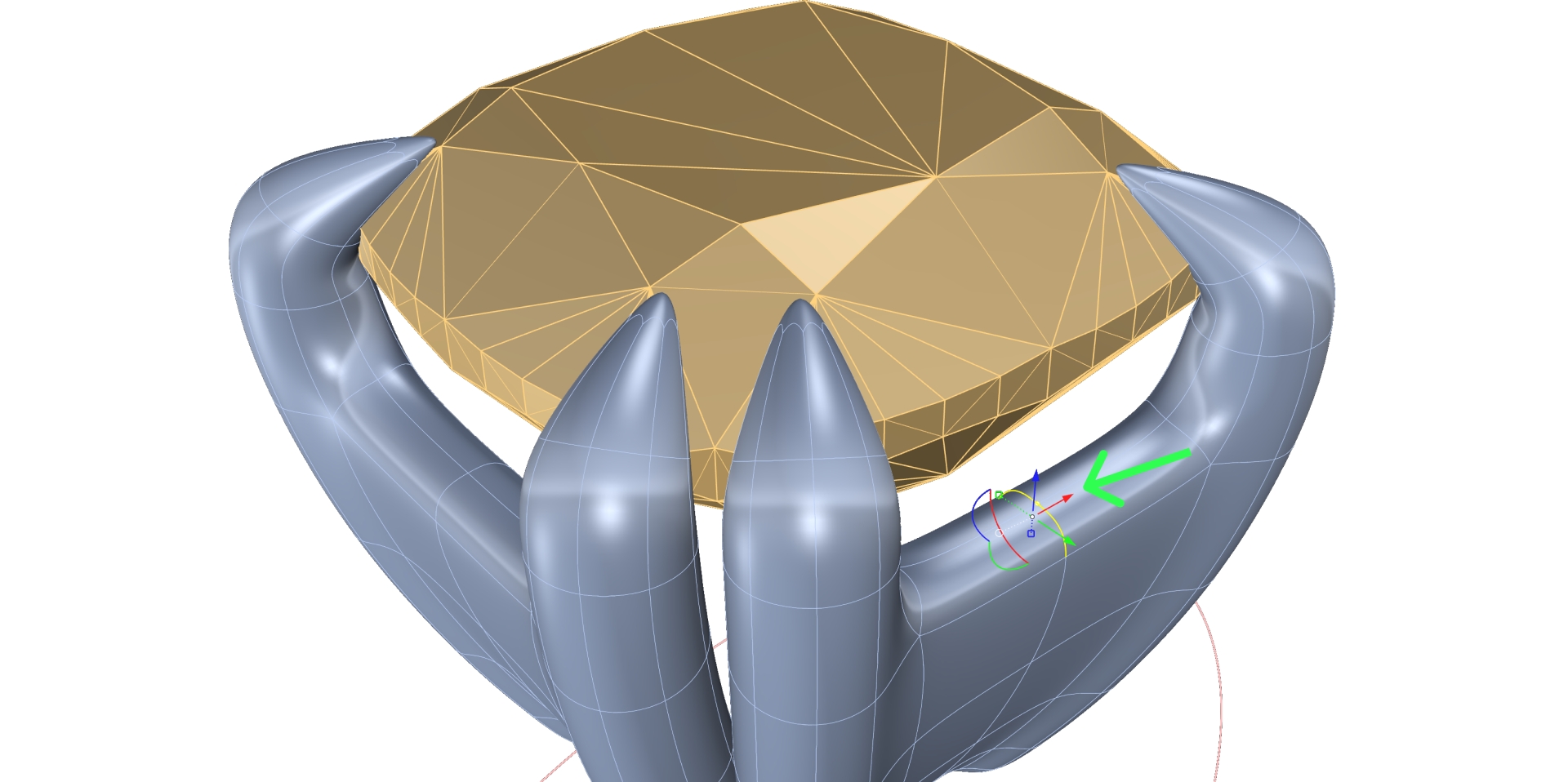
Lower the selection slightly for a smooth curve.
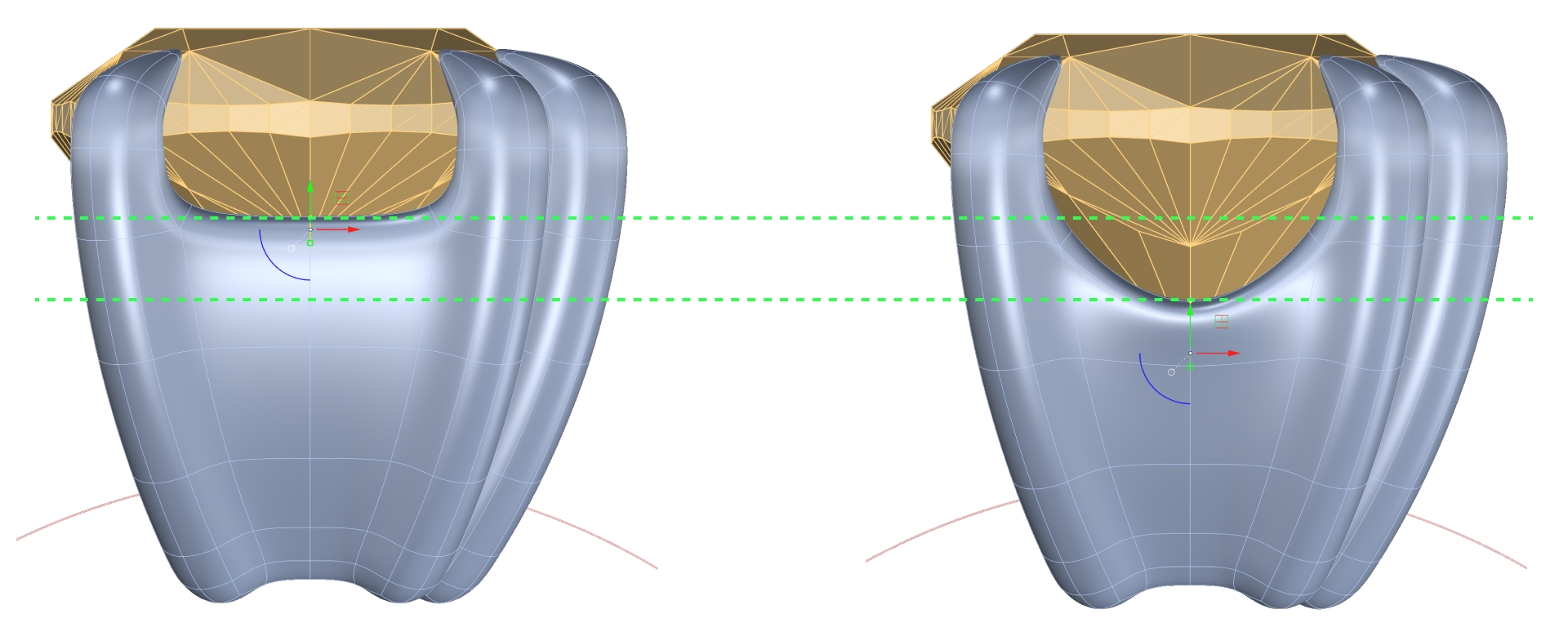
Fine-tune by raising the central point for a softer arc.
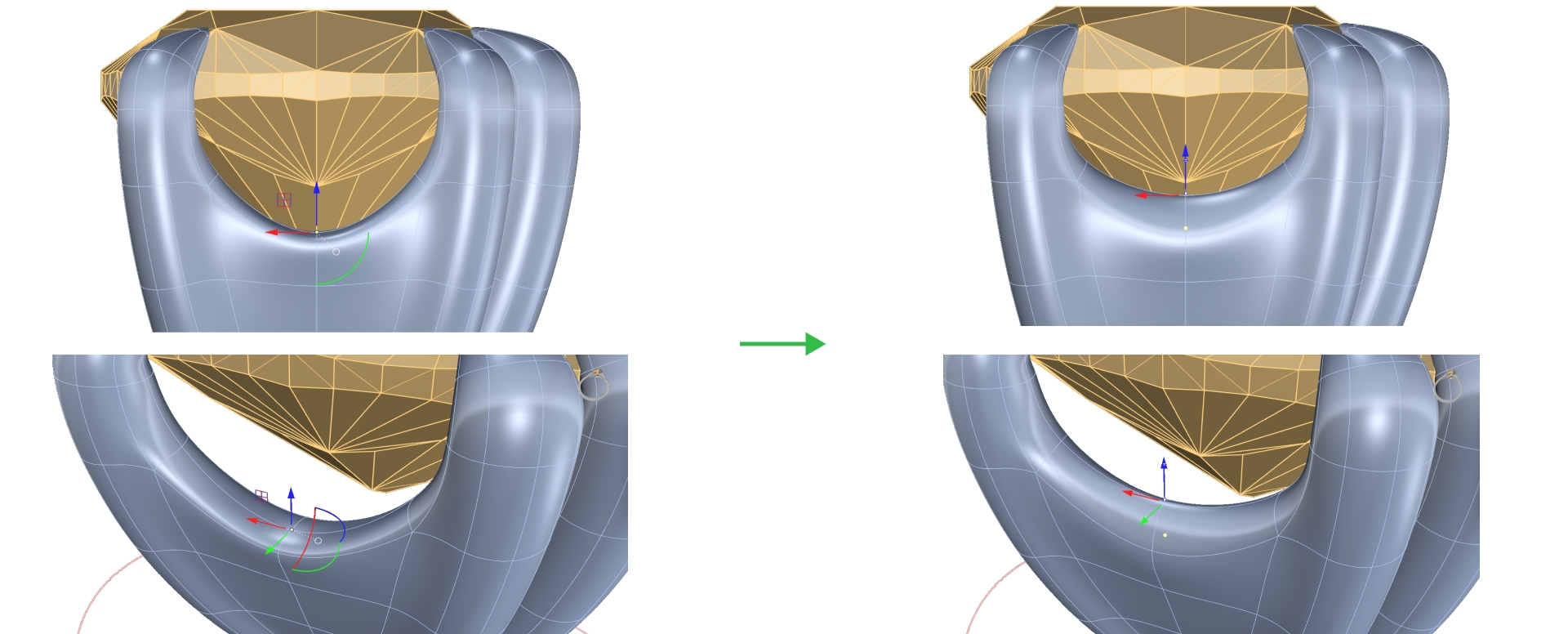
Video Lesson
Next Step
Mirror the bridge and finalize the cushion basket.
Last updated
Was this helpful?