Creating the Halo Setting
Configure a halo setting around the center diamond to add elegance and detail to the design.
Step 1: Halo Command
Go to the Diamonds tab, select Halo, then click on the Pencil icon (1) to start customizing.
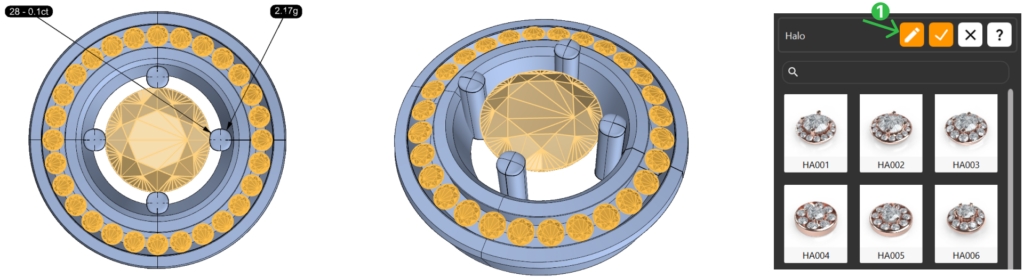
Step 2: Metal Tab
Go to the Metal Tab and adjust parameters
Width: 2.4 mm
Height: 1.5 mm
Distance to Gem: 0.1 mm
Z Position: 0
Rotation: 10º
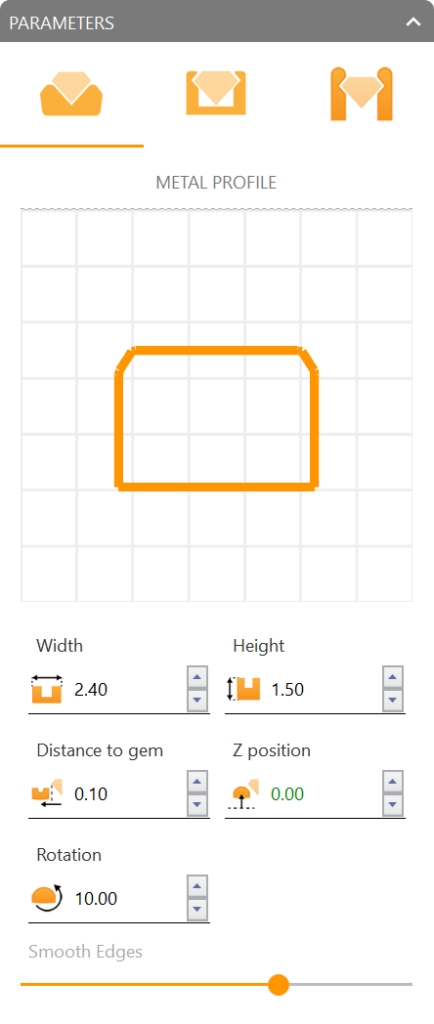
Step 3: Go to the Gems Tab
Gem Size: 1.3 mm
Minimum Distance: 0.1 mm
Vertical: 0 mm
Bright Cut: 0.1 mm
Inner Height: 0.6 mm
Inner Width: 1.2 mm
Step 4: Prong Settings
Select the second option
Gem Inside: 0.15 mm
Prong Height: 0.7 mm
Enable Drill Holes if desired, with Width and Height set to 0.9mm.
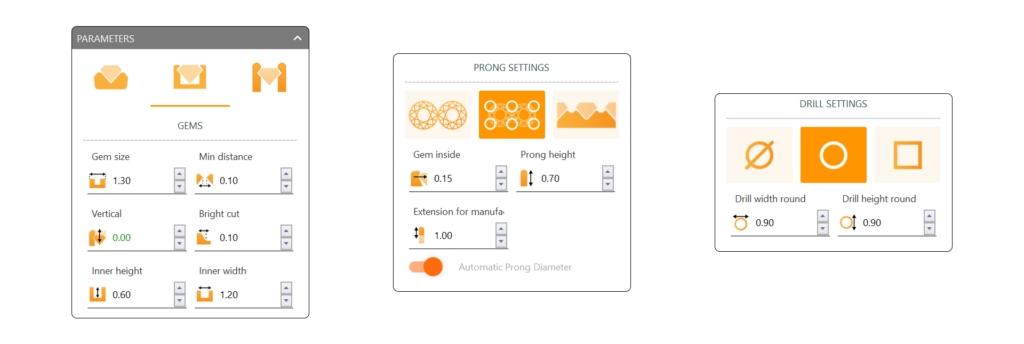
Step 5: Main Gem Tab
Adjust Parameters for the Main Gem
Select the 4th option
Mode: Circle
Gem Inside: 0.5 mm
Height Over: 0.7 mm
Channel Inside: 0.2 mm
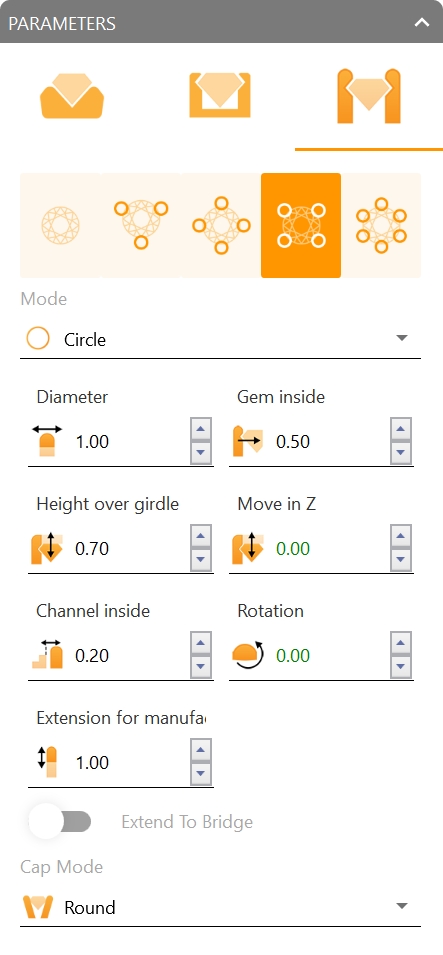
Video Lesson
Next Step
We’ll now proceed to rendering to bring the final design to life visually.
Last updated
Was this helpful?