Getting to know the workspace
The first thing we must take into account when working on the posed is to know our workspace. RhinoArtisan allows the visualization of 4 spaces with different views. We can edit and organize them as we are most comfortable.
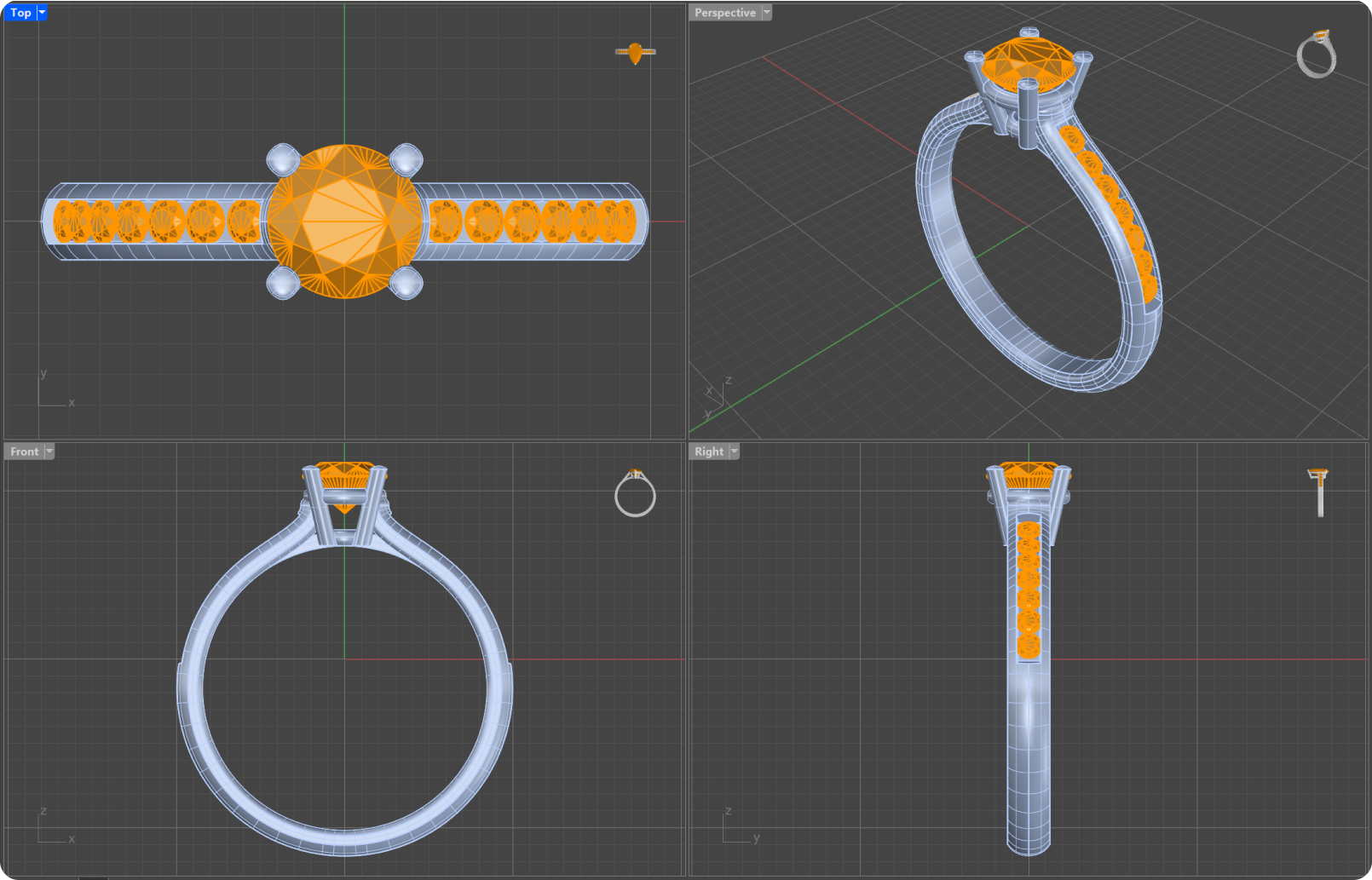
To change the views, we click on the arrow that is to the right of the view name → Set View → Click the option that interests us, as in the image.
We can also work in a single view, by double clicking on its name.
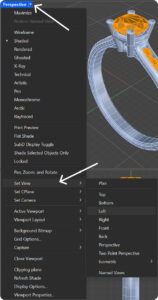
To move around those views we will use the right click, for the views in perspective we will rotate with this option, and we must press shift + right click if we want to move.
Another interesting option is to be able to zoom to the point where the cursor is located, for this we will use control + right click, to increase the zoom we will move the mouse up, and to reduce it down.
Tip: The command ZE will fit the objects in the view that we have selected. We can also use Pan, Zoom, and Rotate, and then Zoom Extents All or Alt + Ctrl + E.
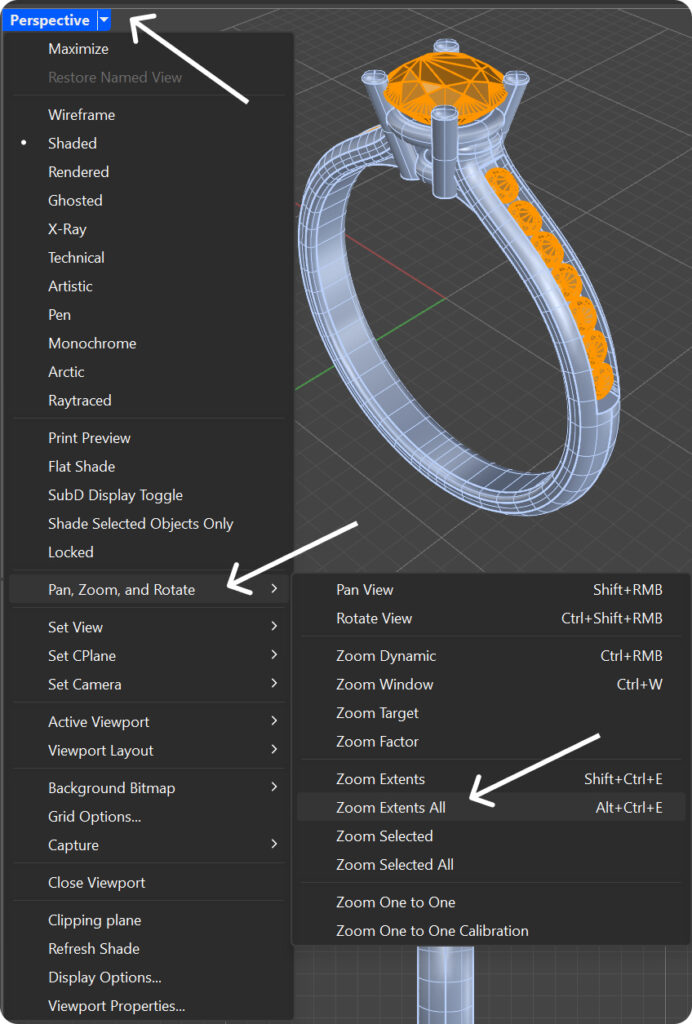
Last updated
Was this helpful?