Gemstones
Objective: Learn how to add and position gemstones in your ring design.
In this lesson, we are going to work with a round diamond of 2 mm of diameter. RhinoArtisan provides several methods to add gemstones to your design. Let's explore the options available for selecting and positioning your diamond.
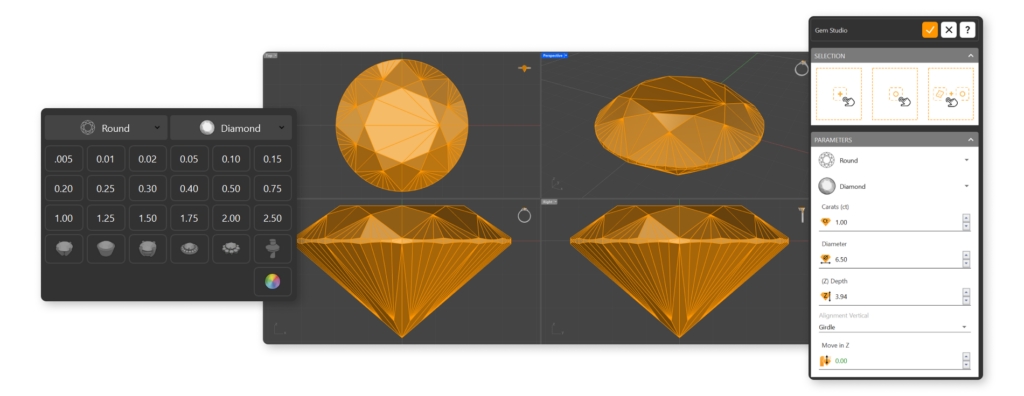
Option 1: Using the Diamonds Tab
In the "Diamonds" tab (1), select the "Gem Studio" command (2). This will open a panel where you can customize various parameters of your diamond.

Set the parameters according to your design needs. (3)
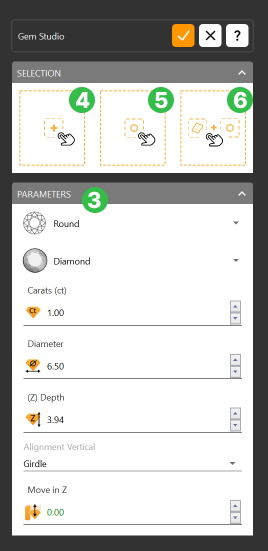
Add Gem: Add to Center (4): The diamond will be added to the center of the viewport.
Add to a Specific Point (5): Select a point in the viewport, and the diamond will be positioned at that exact location.
Add to a Surface Point (6): Select a surface, and then click on specific points on that surface to position the diamond precisely.
Option 2: Quick Gems Panel
The QuickGems panel is located on the left side of the interface. From here, you can quickly select the diamond's shape, material, and choose from the available carat weights. Once selected, the diamond will be automatically placed in the center of the viewport.
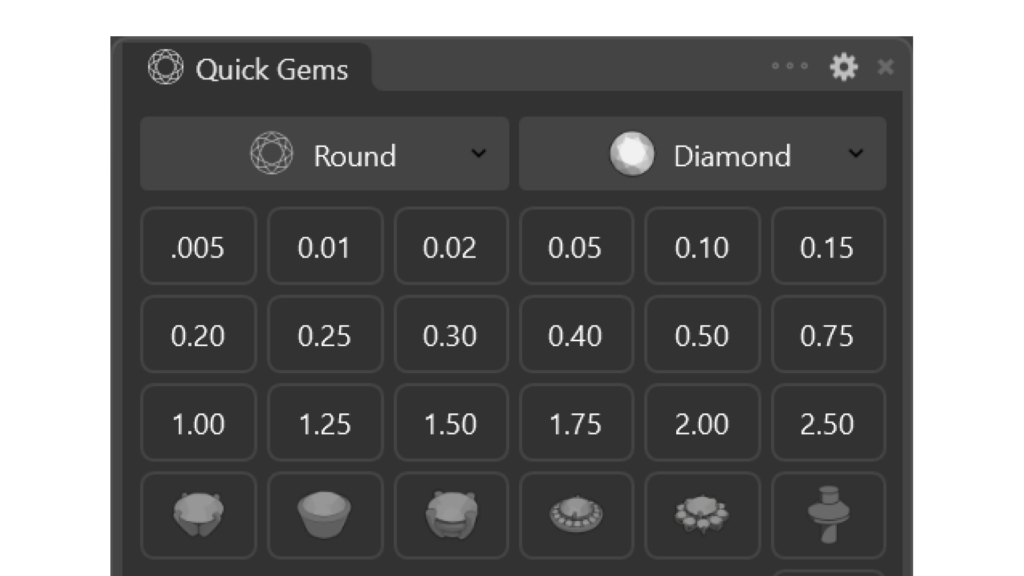
Step 2: Create your Gem
Set the gemstone diameter to 2 millimeters and add it to the model.
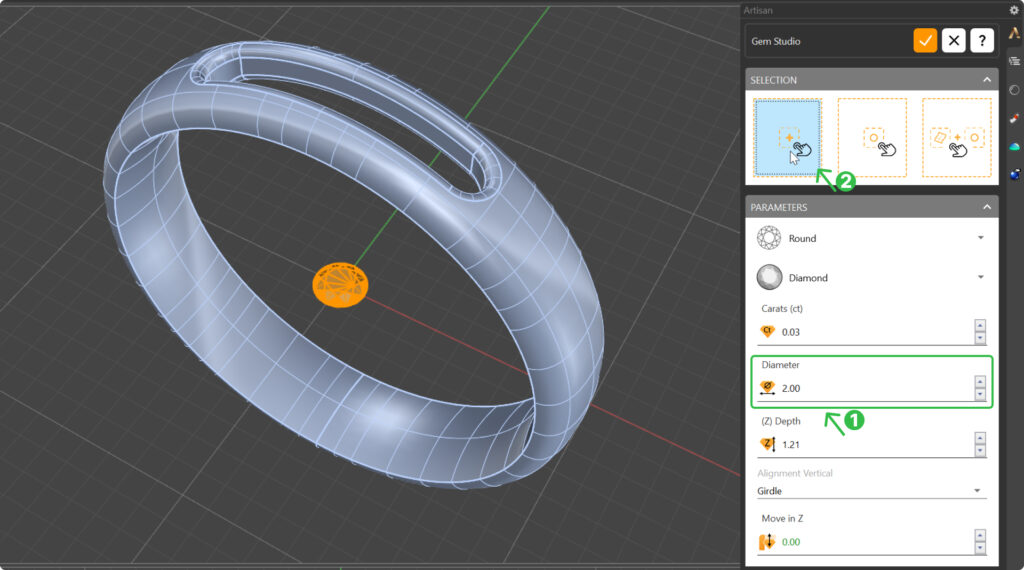
Step 3: Pose
Use the gumball tool in the "Front" view to move the gemstone upwards, ensuring it doesn't surpass the top part of the shank, change to wireframe mode for better visualization.
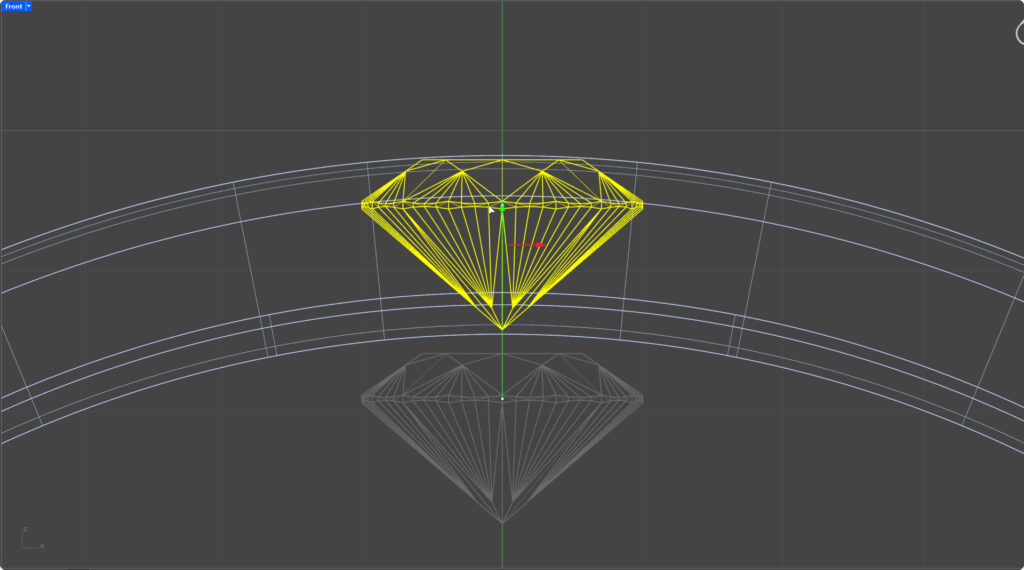
Now that the gemstone is in place, we will prepare the cutter for the setting.
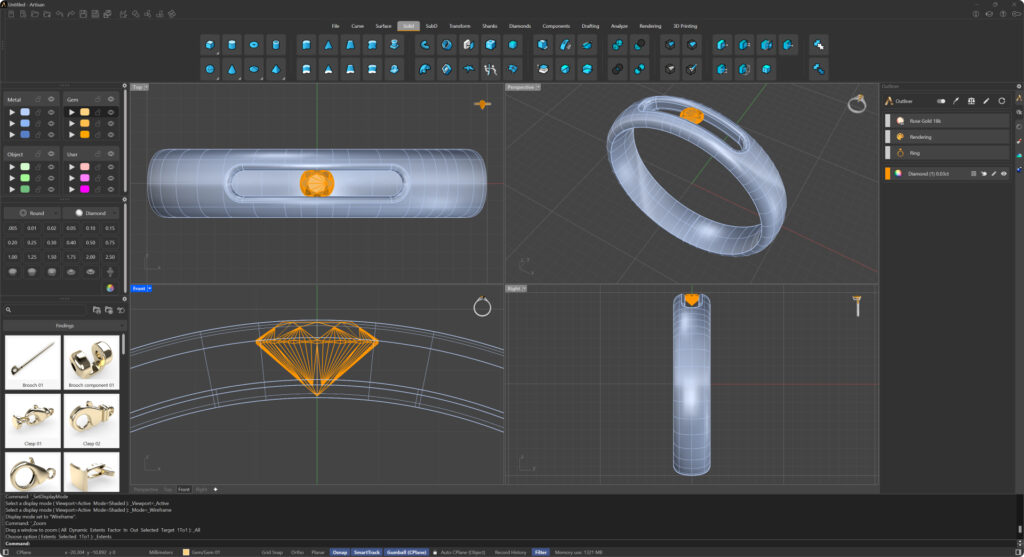
Video Lesson
Next Steps
In the next lesson, we will prepare the cutter for the setting and use it to refine the socket.
Last updated
Was this helpful?