 Add a picture plane
Add a picture plane
 Add a picture plane
Add a picture planeThe Picture command draws a rectangular planar surface with the specified image assigned to its material and sets the object to Rendered display mode similar to using the SetObjectDisplayMode command.
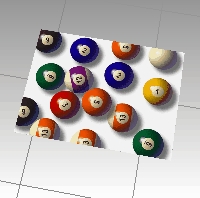
Steps
Select one of the supported image file types.
Or, press Ctrl+V if there is an image stored in Clipboard.
Pick the first corner of the plane.
Pick the other corner, or type the length. The defining rectangle retains the same aspect (length to width) ratio as the image.
Tips
Isocurves and edges are turned off on picture objects in all display modes.
Command-line options
(Default) Draws the rectangle using two opposite corners.
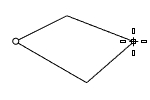
3Point Draws the rectangle using two adjacent corner locations and a location on the opposite side.
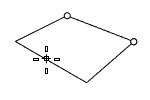
EdgeMidpoint Draws the rectangle from the midpoint of the first edge, an end of the edge, and a location on the opposite side.
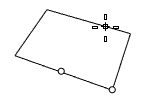
Vertical Draws the rectangle perpendicular to the construction plane.
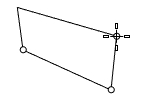
Center Draws the rectangle from the center point and a corner.
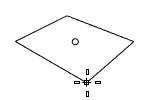
AroundCurve Draws a rectangle perpendicular to a curve.
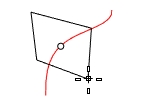
Steps
1to1
Pick a point to place the Picture plane. The plane size will be the print size of the bitmap image calculated from the resolution (dots-per-inch) and the pixel dimension.
 Picture material properties
Picture material properties
Name The name of the material.
When an image file is dragged to a Rhino object, a Picture material is created and assigned to the object. The image file name becomes the material name.
Tiling cannot be modified for a picture texture.
Picture
The Picture contains a simple bitmap image.
Texture
Name The path and name of the bitmap file.
See also Bitmap Texture.
![]() Self-illumination
Self-illumination
The Self-Illumination option causes the image to always display at full intensity and is not affected by light or shadow.
 Self-Illumination off (left), and on (right).
Self-Illumination off (left), and on (right).
![]() Grayscale
The Grayscale option sets the image color to 256-gray.
Grayscale
The Grayscale option sets the image color to 256-gray.
![]() Browse in folder
Select an external bitmap image file on the computer.
Browse in folder
Select an external bitmap image file on the computer.
![]() Remove texture
Delete the texture being added.
Remove texture
Delete the texture being added.
Transparency
Specifies transparency settings for the image. Specify a transparent color to be used as an alpha channel if no alpha channel is specified in the image.
Transparency is not supported when using JPEG (.jpg; .jpeg), PCX (.pcx), or Windows Bitmap (.bmp).
![]() Use alpha channel
Specifies that the image alpha channel be used to determine transparency.
Use alpha channel
Specifies that the image alpha channel be used to determine transparency.
![]() Use color mask
Specifies that a color in the image be used to determine transparency.
Use color mask
Specifies that a color in the image be used to determine transparency.
Color selector Tolerance: The tolerance to be used to determine if the texture's color matches the transparency color.
Object transparency Sets the amount of transparency for the entire object.
For more information, please refer to the Rhino documentation.
Last updated
Was this helpful?