Apply high-quality materials and render
Objective: Apply high-quality materials and render your earrings to create a stunning visual.

Access the Render Panel
To begin, go to the Render and Animation panel located on the right side of the interface.
Alternatively, you can access this panel by going to the Rendering tab and clicking on the Render and Animation command, located on the far right.
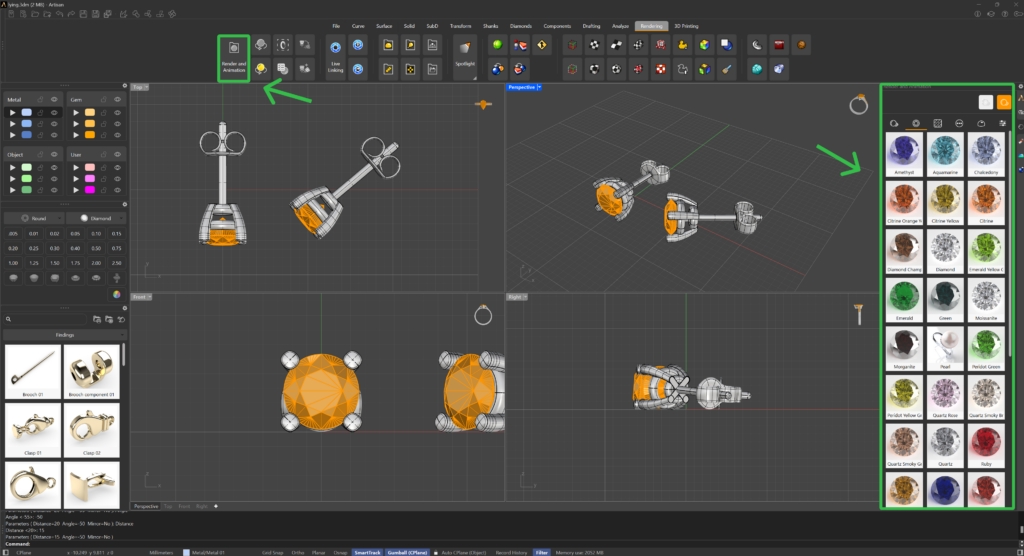
Select Metal Materials:
In the Render and Animation panel, the first tab contains various metal materials.
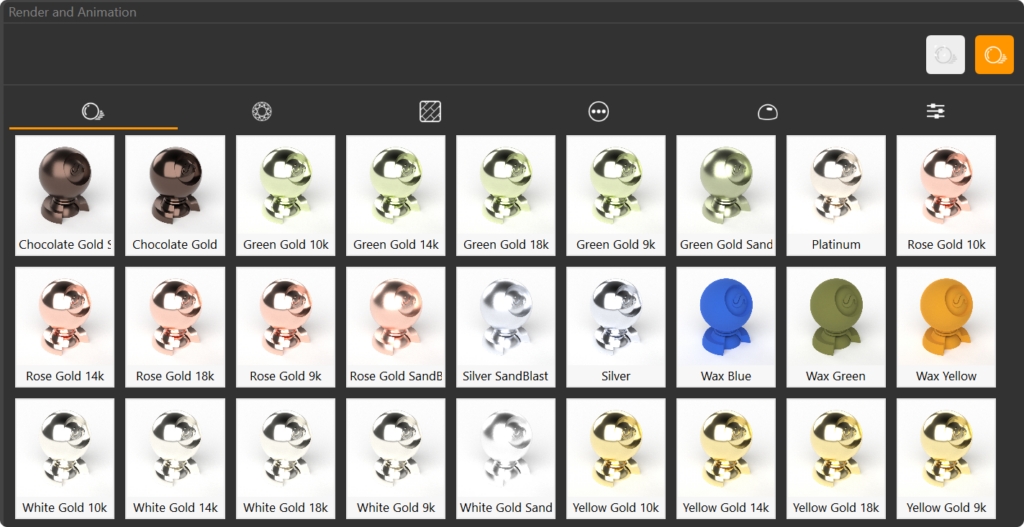
You can assign materials in two ways:
Option 1: Select the element in your model, then double-click on the desired metal material.
Option 2: Drag the material directly onto the element you want to apply it to.
For this model, assign White Gold 18k to all the metallic parts of your earrings.
Apply Gemstone Materials:
In the second tab, you will find materials for gemstones.
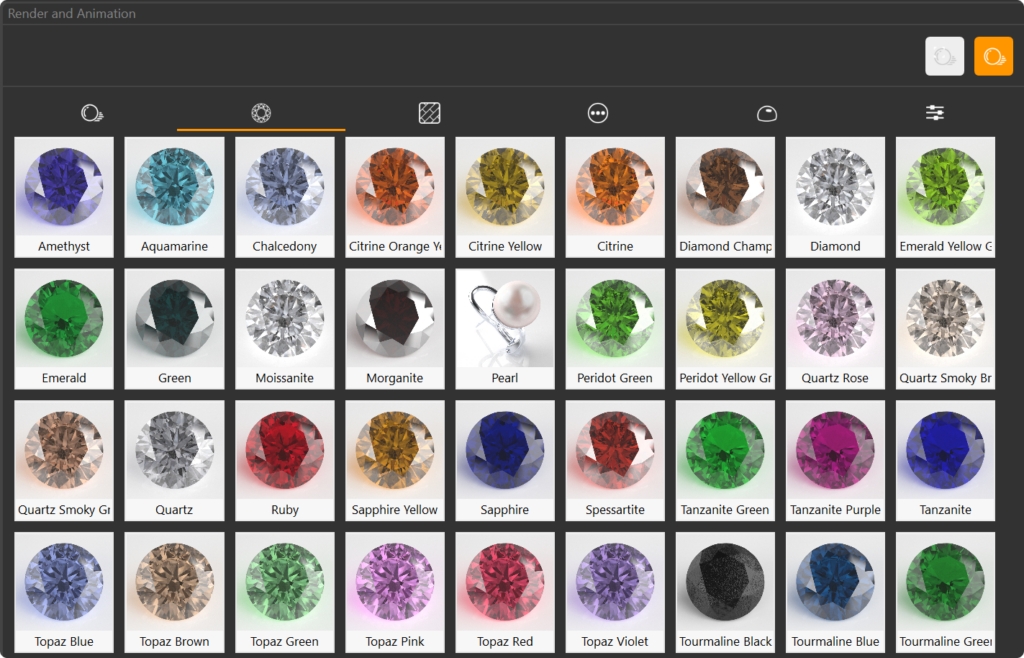
Apply the Diamond material to the gem in your model.
Ground Tab:
Navigate to the Ground tab in the Render and Animation panel
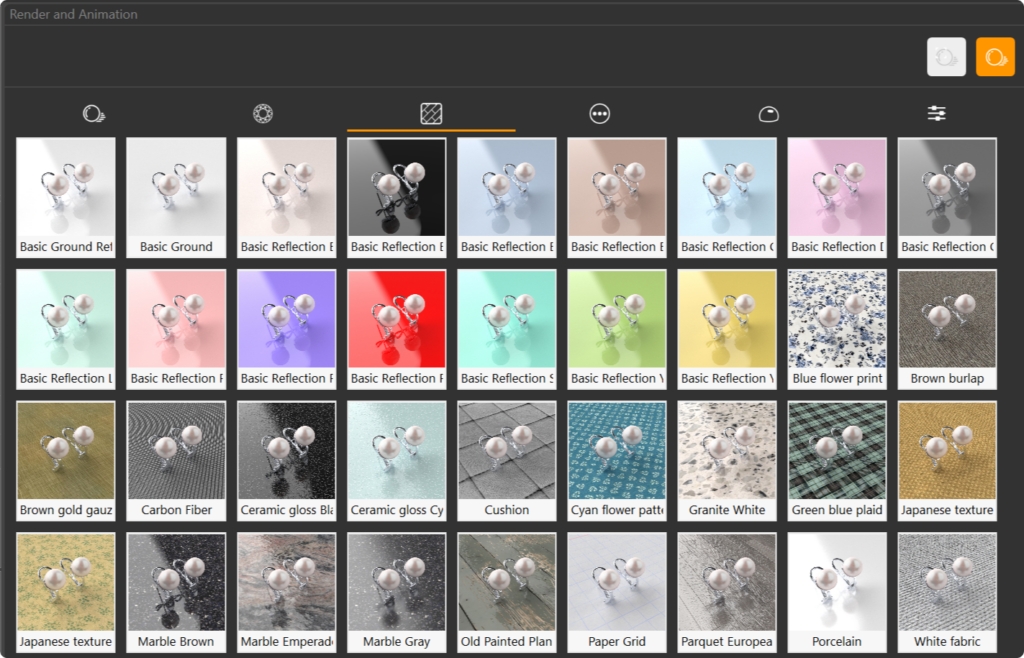
Apply a Basic Reflection Rose material to the ground, adding a subtle reflective surface beneath your earrings.
Set Rendering Parameters
In the Parameters tab, you can customize various rendering settings.
Set the resolution to 1920x1080 for a high-quality output.
Leave the Quality setting at 200, which is the default setting.
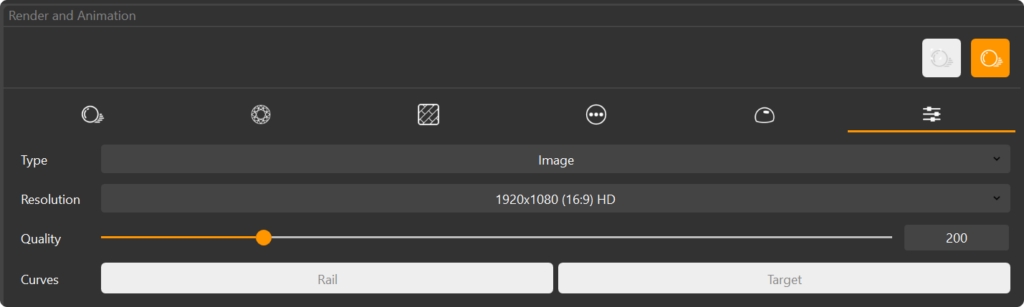
Render the Model:
Ensure that your model is properly positioned within the safe frames.
Safe frames indicate the visible area of the render; anything outside these frames will not be included in the final image. Adjust the model's position so that all important elements are within the safe frames.
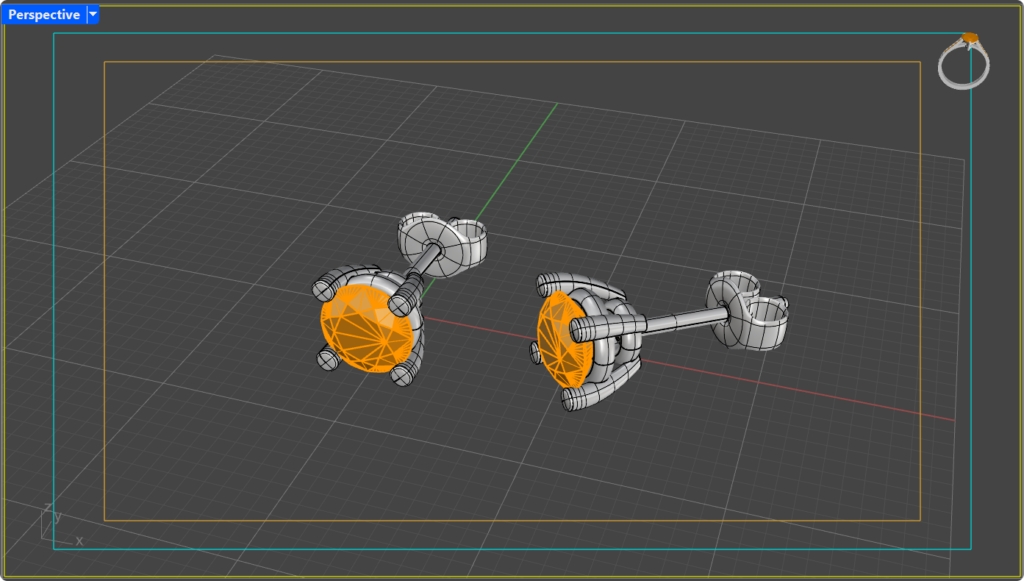
Once everything is set, press the Render button to generate your final image.
Your model will now be rendered with high-quality materials, showcasing the beauty of your earrings in stunning detail.
Video Lesson
Last updated
Was this helpful?