Create and pose
Objective: Add and position the gemstone for the ring.
Steps 1: Gems Studio
In the "Diamonds" tab, use the "Gem Studio" command.

Steps 2: Create the Gem
Create a 1.50-carat (1) oval stone. For vertical alignment, set the option to "Culet" (2) and click "Add."
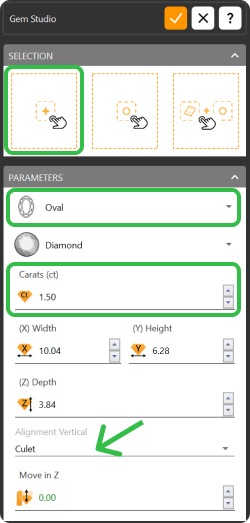
Steps 4: Visualization
Switch to the perspective view by double-clicking on "Perspective." Use "Pan, Zoom, and Rotate" followed by "Zoom Extents All" for better visualization.
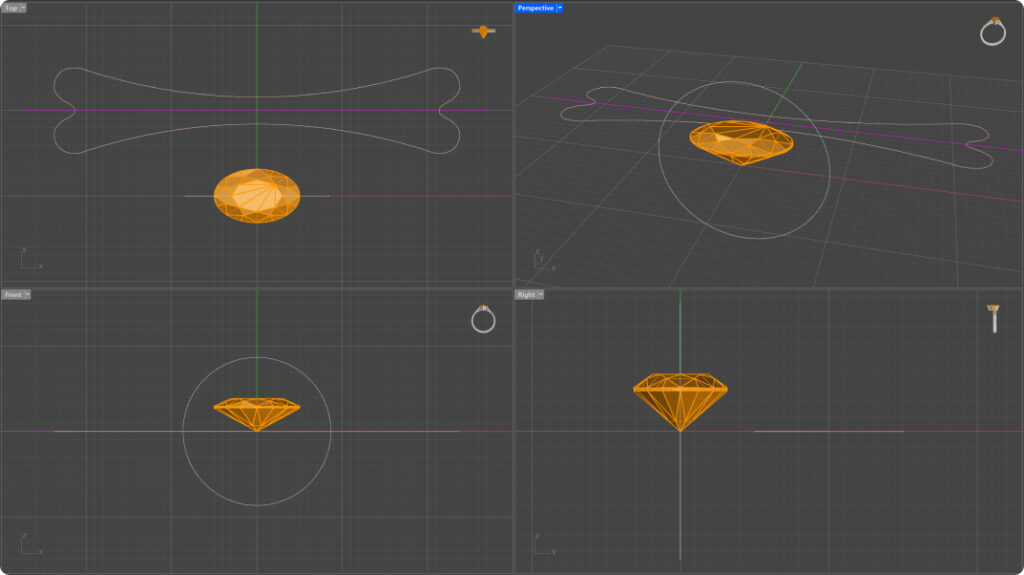
Steps 6: Pose the gem
In the "Transform" tab, use the "Move" command to position the gem. Move it to the top of the curve created earlier.

Activate Osnap and select Point, Vertex, Mid and Knot
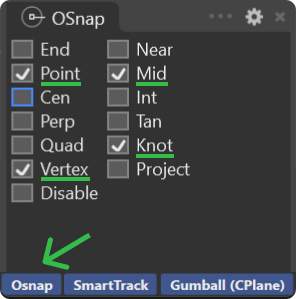
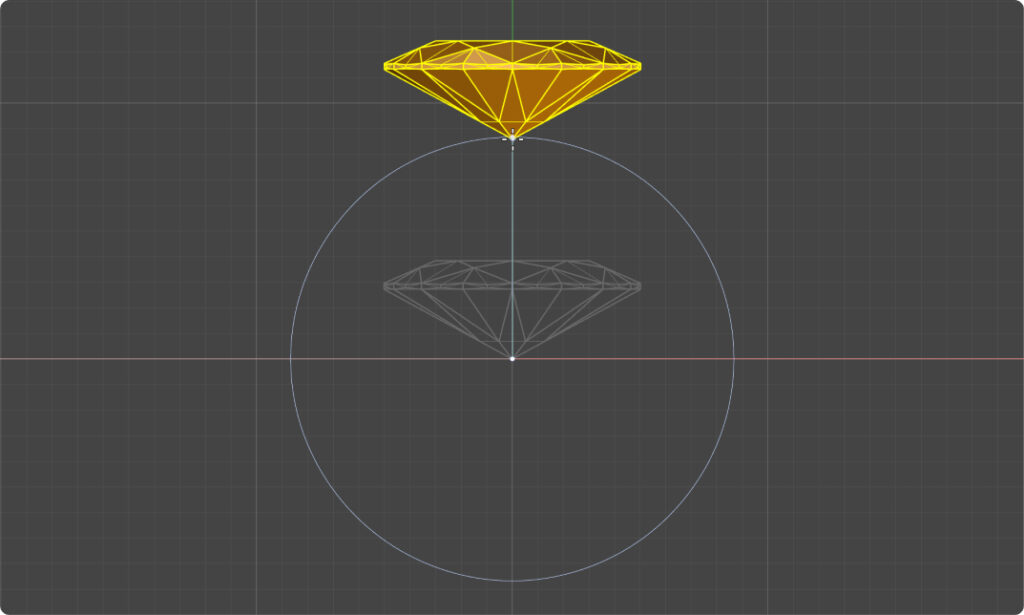
Use the Gumball to move the gem 1.5 millimeters upward and rotate it 90 degrees.
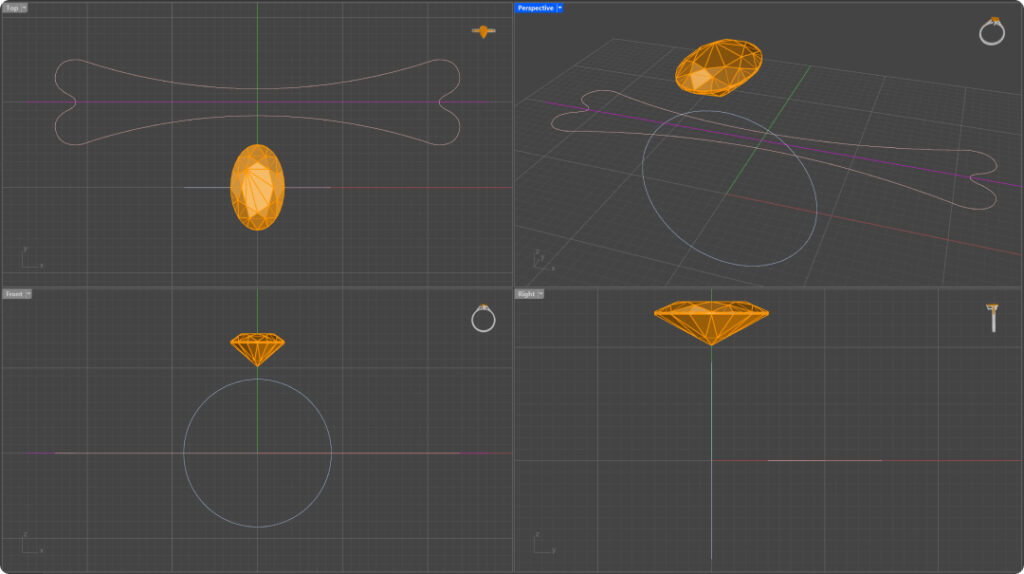
Video Lesson
Next Step: Create and adjust the bezel setting to fit the gemstone.
Last updated
Was this helpful?