Align
 Align
Align
 Align
AlignThe Align command lines up the bounding boxes of objects and object grips.
When SubD faces, edges, or vertices are selected (with Ctrl+Shift), the associated control points are aligned.
Steps
Select the objects to align, and press Enter.
Specify an alignment option.
Pick a location, or press Enter to align based on the overall bounding box of all selected objects.
Command-line options
AlignTo
CPlane: Aligns objects using construction plane coordinates.
World: Aligns objects using world coordinates.
 Bottom: Aligns objects by the bottom-most locations of their bounding boxes.
Bottom: Aligns objects by the bottom-most locations of their bounding boxes.
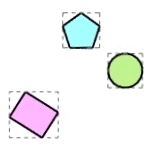
 Concentric: Aligns objects by the horizontal and vertical centers of their bounding boxes.
Concentric: Aligns objects by the horizontal and vertical centers of their bounding boxes.
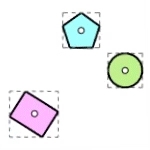
 HorizCenter: Aligns objects by the horizontal centers of their bounding boxes.
HorizCenter: Aligns objects by the horizontal centers of their bounding boxes.
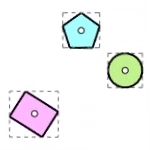
 Left: Aligns objects by the left-most locations of their bounding boxes.
Left: Aligns objects by the left-most locations of their bounding boxes.
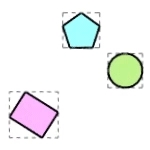
 Right: Aligns objects by the right-most locations of their bounding boxes.
Right: Aligns objects by the right-most locations of their bounding boxes.
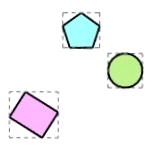
 Top: Aligns objects by the left-most locations of their bounding boxes.
Top: Aligns objects by the left-most locations of their bounding boxes.
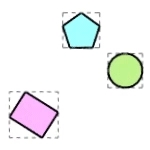
 VertCenter: Aligns objects by the vertical centers of their bounding boxes.
VertCenter: Aligns objects by the vertical centers of their bounding boxes.
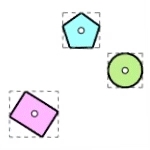
Steps
Select the objects to align, and press Enter.
Specify an alignment option.
Command-line options
-AlignTo
CPlane
Aligns objects using construction plane coordinates.
World
Aligns objects using world coordinates.
-Bottom
Aligns objects by the bottom-most locations of their bounding boxes.
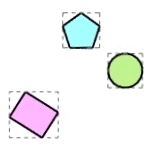
-Concentric
Aligns objects by the horizontal and vertical centers of their bounding boxes.
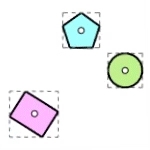
-HorizCenter
Aligns objects by the horizontal centers of their bounding boxes.
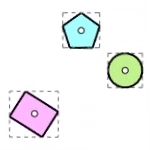
-Left
Aligns objects by the left-most locations of their bounding boxes.
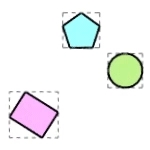
-Right
Aligns objects by the right-most locations of their bounding boxes.
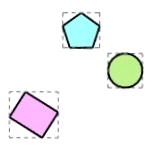
-Top
Aligns objects by the left-most locations of their bounding boxes.
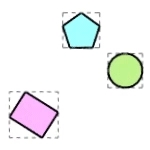
-VertCenter
Aligns objects by the vertical centers of their bounding boxes.
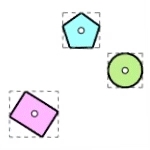
-ToCurve
Pulls points to the selected curve.
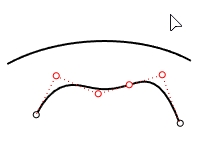
-ToLine
Pulls points to a line defined by picking two points.
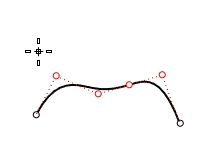
-ToFitPlane
Pulls points to the best fitting plane of the points.
At least four points are required for this alignment type.
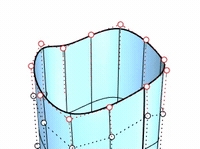
-ToPlane
Pulls points to a plane defined by picking two points and the CPlane or World z-axis based on the AlignTo option. The selected objects or grips will not move in the z-axis.
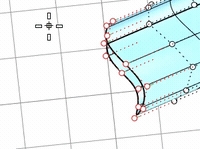
-3Points
Pick three points to define the alignment plane.
For more information, please refer to the Rhino documentation.
Last updated
Was this helpful?