 Unwrap Texture
Unwrap Texture
 Unwrap Texture
Unwrap TextureThe Unwrap command prompts for selecting edges on the selected object as texture seams where the object's render mesh will be split in UV space.

Input
Surface, Polysurface, Extrusion, Mesh, SubD
Steps
Start the command.
Select one or multiple objects, press Enter.
Multiple selected objects will not overlap in UV space.
Select a mapping channel.
Select edges on the object.
Use the command-line options to help selecting edges.
Press Enter when done.
Command-line options
Chain Chain selects the seams.
Apply Applies the seam selection.
Cancel Cancels the command.
MappingChannel Selects a mapping channel number for the UV mesh.
UnweldedOnly (For mesh-only) Makes only unwelded mesh edges selectable.
SymmetryTip Defines the symmetrical plane on an object to unwrap the object symmetrically.
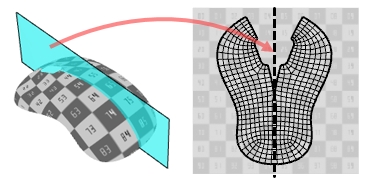
UnweldSeams (Mesh-only) Unwelds the mesh edges along the seams to avoid mapping distortion near the seams. The actual mesh geometry will be modified.
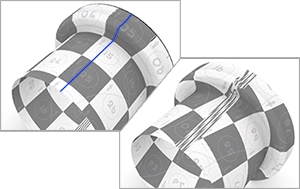
Method
Conformal Uses the Least Squares Conformal map (LSCM) algorithm to flatten 3D objects.
AngleBased Uses the Angle Based Flattening (ABF++) algorithm to flatten 3D objects.
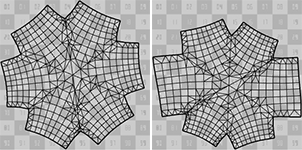
AsRigidAsPossible Uses the As-Rigid-As-Possible (ARAP) algorithm to flatten 3D objects. ARAP keeps texture size more even across the object than LSCM and ABF.
For more information, please refer to the Rhino documentation.
Last updated
Was this helpful?