Classic Cluster
What You’ll Learn
Create the Centerpiece Start by crafting the cluster centerpiece—a brilliant 1-carat diamond. Set your scene with a clear visual by switching to the Shaded Display Mode for better clarity.
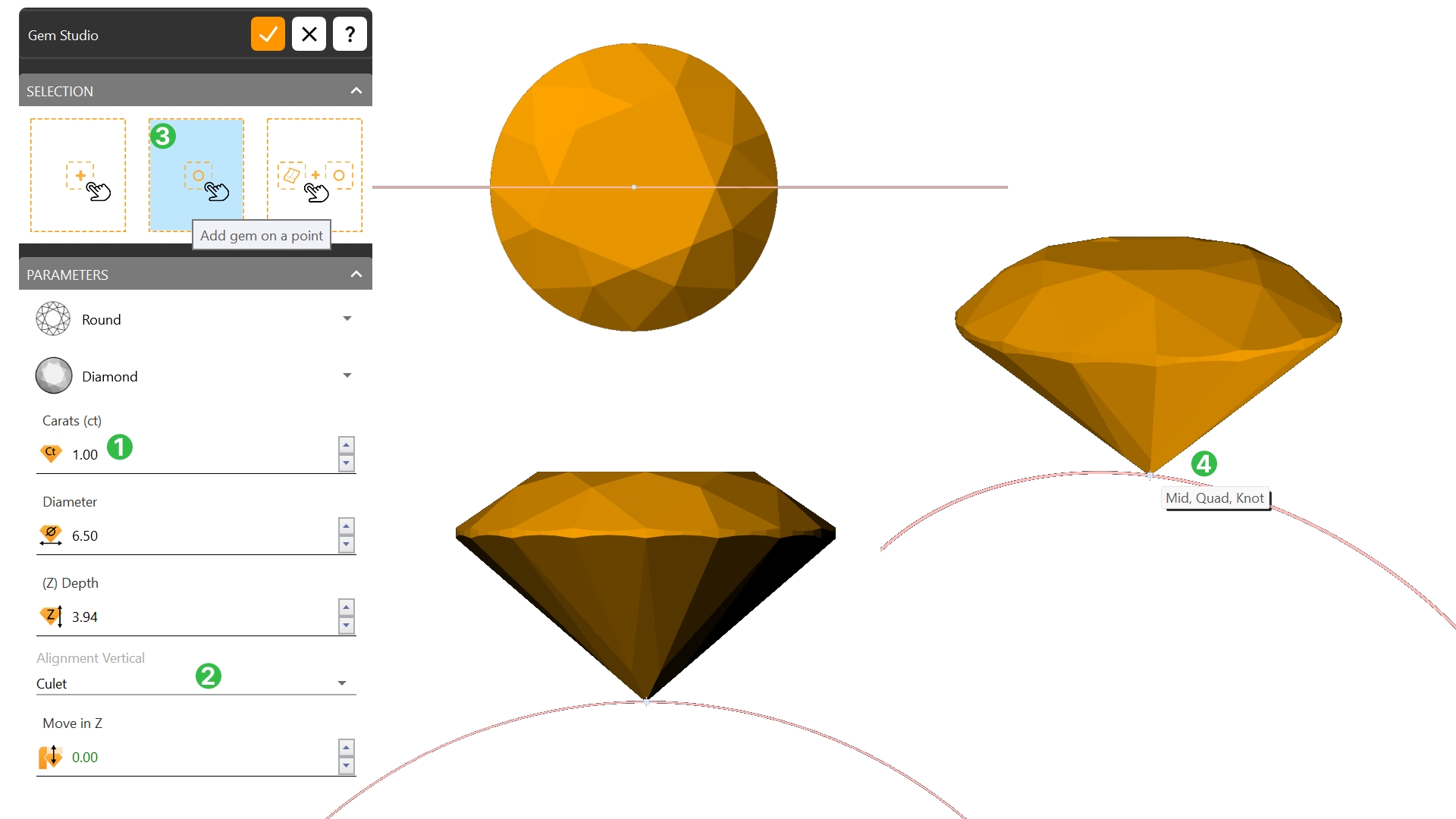
Configuring Cluster Set up gem parameters like spacing and positioning to create a balanced, classic look around the central gemstone.
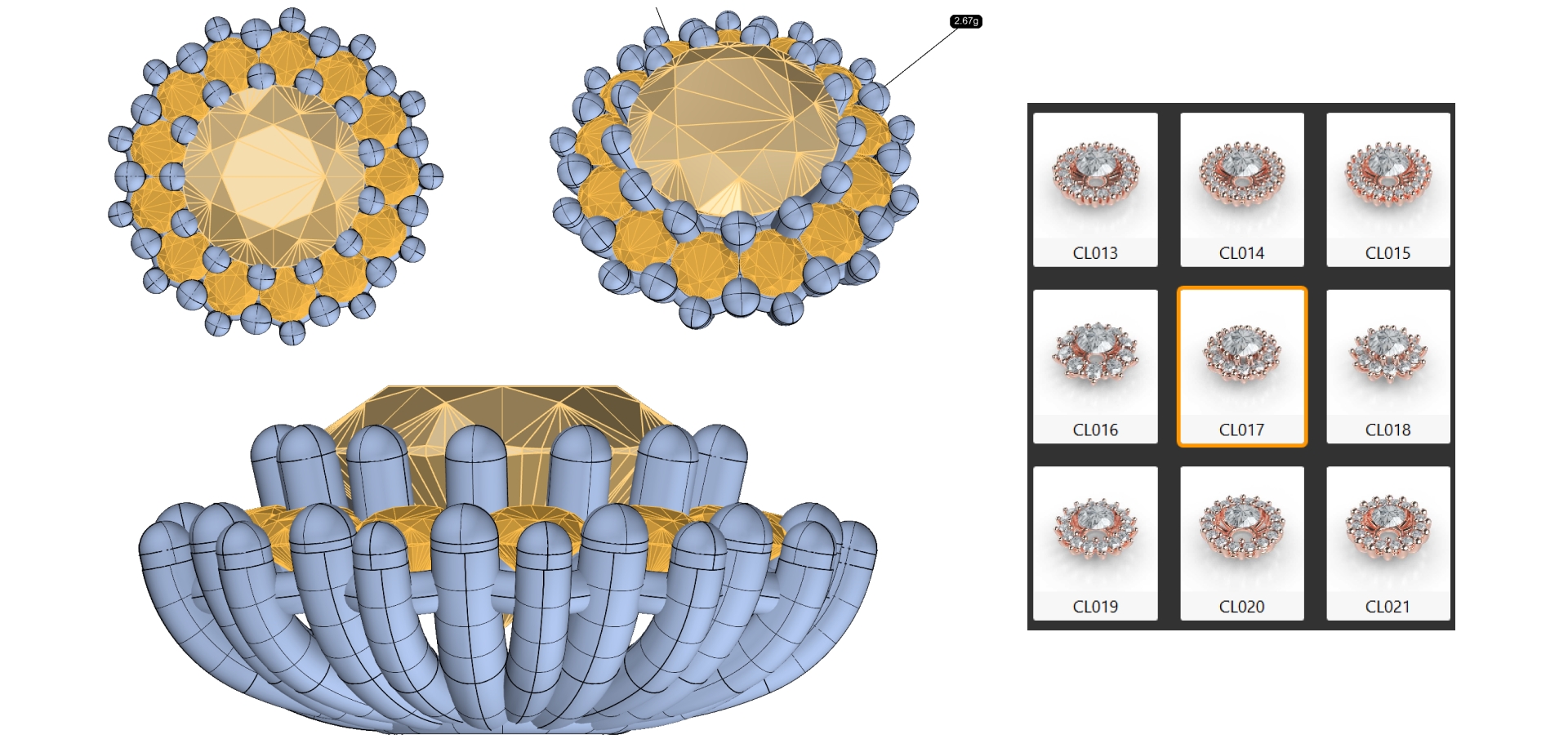
Configure the double-layered Gem Rail to hold gemstones securely and add style, adjusting dimensions for top and bottom rails.
Configuring the Cluster Prongs Adjust prong settings to securely hold gemstones in place while keeping alignment. Fine-tune parameters for size, spacing, and extension.
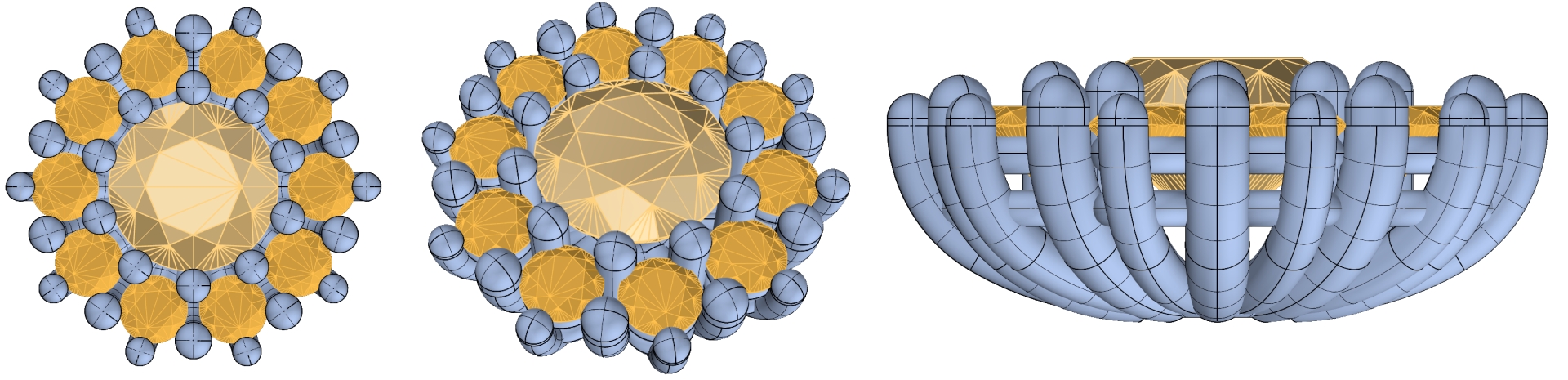
Configuring the Shank – The Ring Band Use the Cathedral Shank style to elevate the central gem. Adjust dimensions and angle for a balanced, elegant ring band.
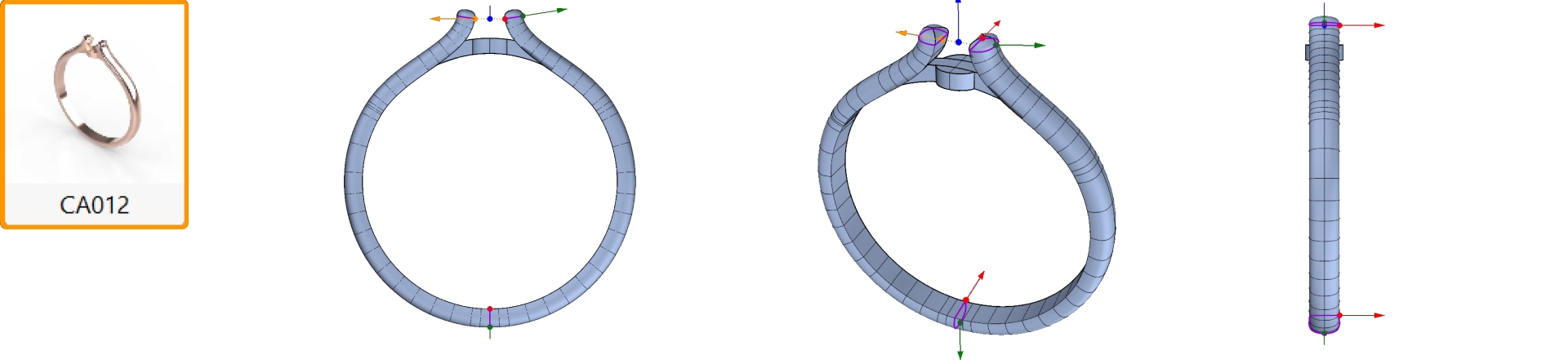
Adding and Adjusting the Bridge Add a bridge to stabilize the cluster at the base, ensuring a secure, balanced design.
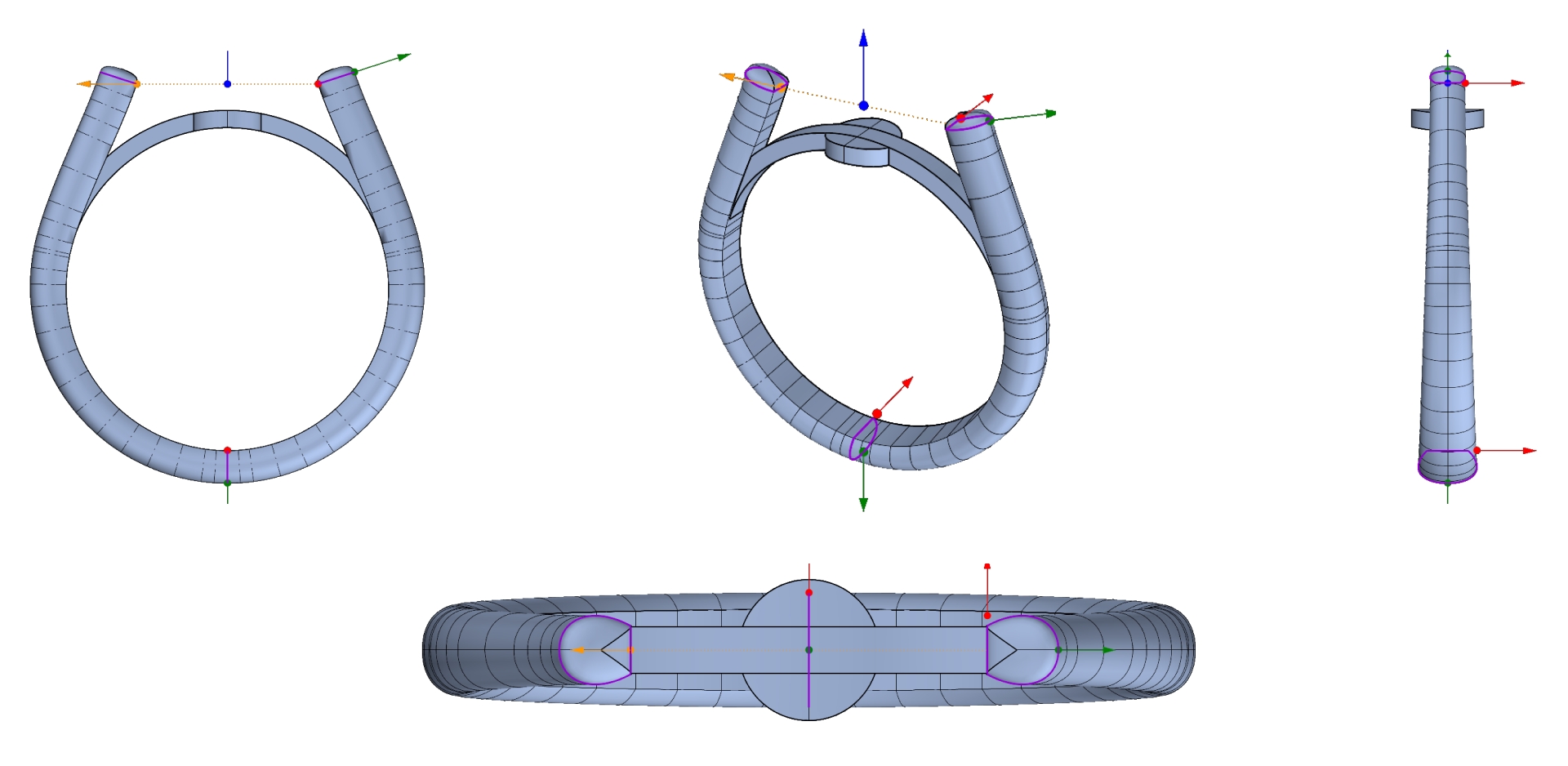
Cutters: Prepare the Gems and Metal
Use Cutters to remove metal that interferes with the gems, allowing light to interact properly.

Final Steps Rendering Review all elements and render the final Classic Cluster Ring design, ensuring each part fits perfectly.

Who Should Take This Course?
This course is ideal for CAD designers, jewelry artisans, or anyone looking to elevate their skills in 3D jewelry modeling. Whether you’re new to RhinoArtisan or looking to add engagement rings to your portfolio, this course will guide you through every step.
Course Requirements
You’ll need RhinoArtisan software and a basic understanding of CAD commands. Each step is carefully explained, ensuring ease of following along regardless of experience level.
Last updated
Was this helpful?