 SubDCone
SubDCone
 SubDCone
SubDConeThe SubDCone command creates a Subdivision cone object.

Command-line options
DirectionConstraint
Direction constraints restrict the direction of the cone.
None: Pick or type a number to set the height.
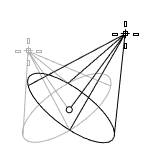
Use elevator mode, object snaps, or other modeling aids to help picking a location.
The cursor location is the positive direction when you type a number to set the height.
Vertical
Creates a cone perpendicular to the construction plane.
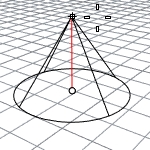
The CPlane +Z direction is the positive direction when you type a number to set the height.
AroundCurve
Draws the base circle perpendicular to the picked point on a curve. The center line of the cone will be tangent to the curve.
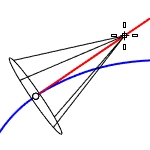
The curve direction is the positive direction when you type a number to set the height.
Solid (Yes/No)
Decides if the bottom will be capped to create a solid or open cone.
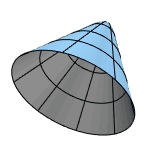
Radius
Draws the base circle by picking the center point and a radius point.
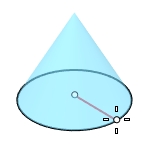
Diameter - Circumference - Area - ProjectOsnap
2Point
Draws the base circle from two opposite points.
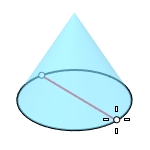
3Point
Draws the base circle through three points.
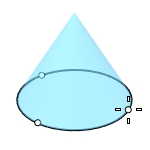
Tangent
Draws the base circle tangent to one, two, or three curves.
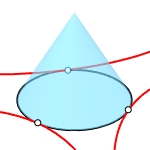
Point - FromFirstPoint - Radius
FitPoints
Draws the base circle by fitting to selected points, control points, or mesh vertices.
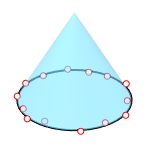
VerticalFaces: Sets the face count between the bottom and the apex.
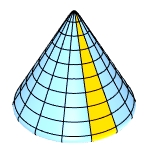
AroundFaces: Sets the face count in the east-west direction.
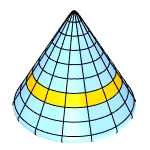
CapFaceStyle (Tri/Quad): Select to use triangle or quad faces to fill the bottom opening.
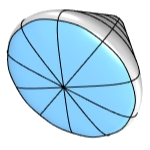
This option is only visible when AroundFaces is an even number (4, 6, 8...), and Solid=Yes.
Tri is always used when AroundFaces is an odd number.
For more information, please refer to the Rhino documentation.
Last updated
Was this helpful?