Transform: Move
To move objects we have several options:
Do it from the top tab Transform → Move.
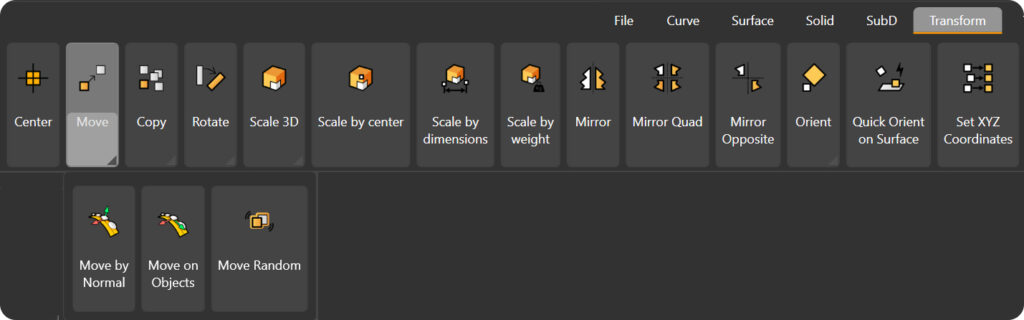
Move by normal: We can move the objects according to the direction of the normal that we press. Let's look at the case of a cube:
When pressing Move by Normal, we see how in the command bar it asks us to select an object.
Selecting the cube will ask us to select a surface. Selecting it will show us the direction of movement of the normal.
It will now ask us for a number to carry out the movement.
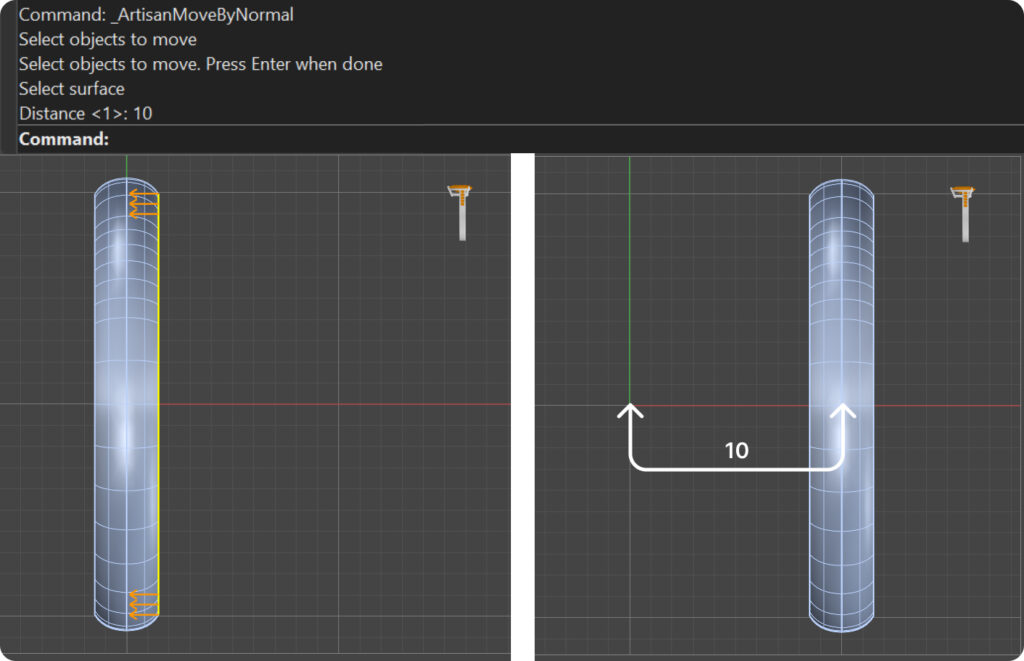
Move on Objects: Allows you to move an object taking into account the distances of another. In this case we will move a sphere over a cube:
Press Move on objects
Select the sphere → Enter
We select the base object, the cube → Enter
We select the point of the cube to which we want to move the sphere.
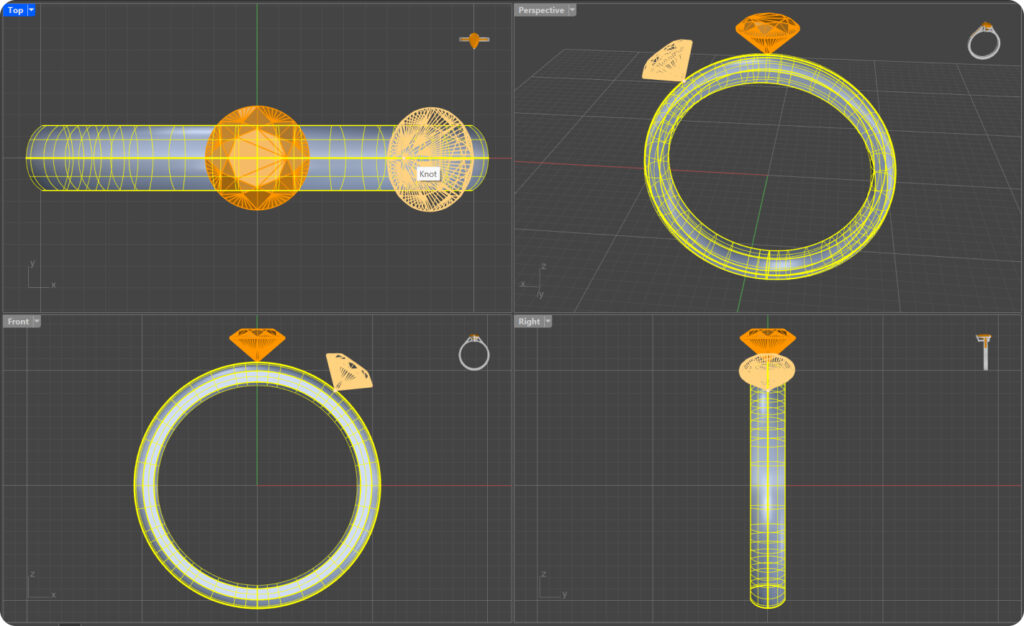
When we leave the surface of the cube we will not be able to select any point, because the movement will be limited to the selected surface.
Move Random: Allows unrestricted movement:
Holding down the click on an object and dragging.
Activating in the lower bar Gumball, we will activate the arrows of movement.
Tip: If we click on one of the arrows we can write the exact distance to which we want to move the object.
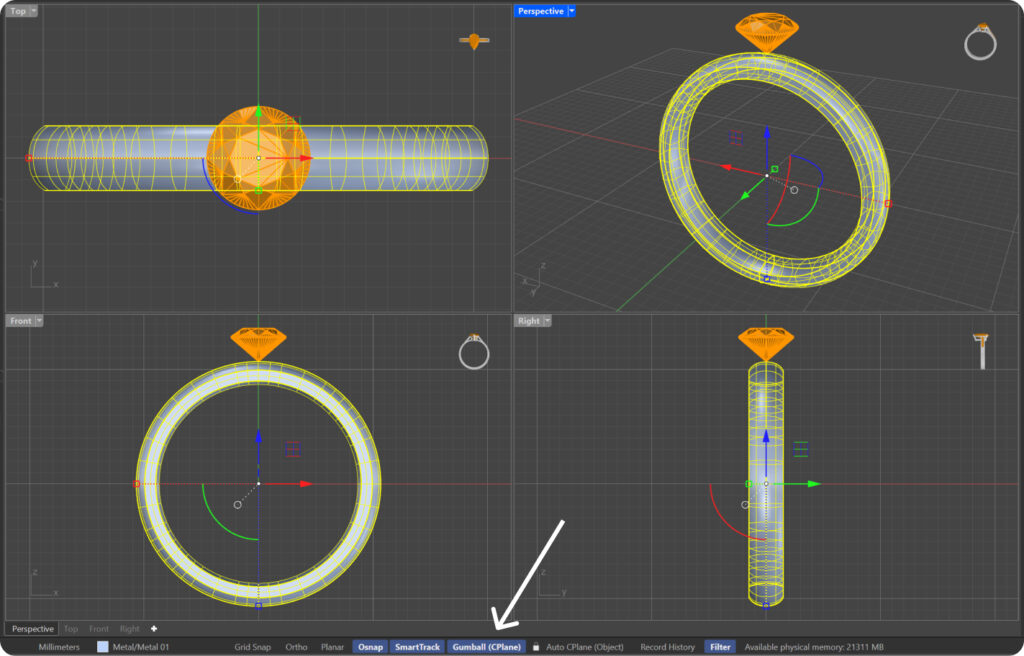
We can also click on the rectangular icon and freely move the object.
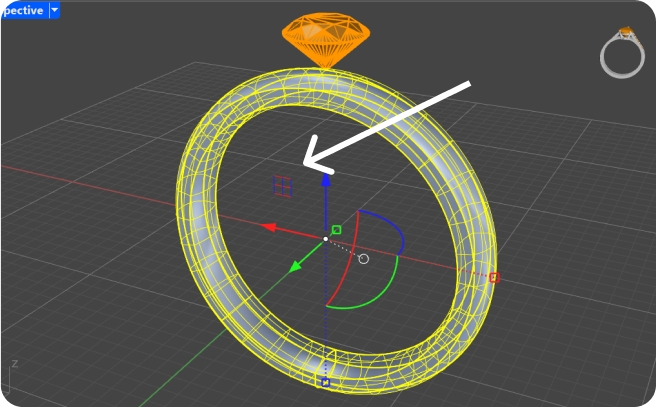
Last updated
Was this helpful?